제안된 대로 정말 간소화되고 논리적입니다.
이제 거의 모든 것이 데이터와 UserPrefs라는 두 폴더로 나뉩니다.
논리적이므로 UserPrefs는 사용자가 만든 콘텐츠입니다.
데이터는 일종의 일시적인 것입니다.
문서의 폴더가 변경되었습니다. 이제 Documents/ 3DCoat-202x/입니다.
폴더 구조가 변경되더라도 기존 폴더와 호환됩니다.
3DCoat 이전 파일에서 문서의 새 위치로 복사된 일부 파일을 감지하는 즉시 파일을 새 구조로 변환합니다.
또한 3dcpack을 설치하면 올바르게 설치됩니다(도구 세트에 없는 이전 도구를 사용하는 사전 설정 제외).
따라서 이전 버전에서 마이그레이션하려면 이전 버전의 폴더를 Docs/ 3DCoat-202x로 복사하거나 이전 버전에서 3dcpack을 만들고 최신 버전을 사용하여 설치할 수 있습니다.
이전 v4 데이터를 최신 버전으로 마이그레이션
Migration Master를 사용하여 V4에서 브러시, 사전 설정, 스마트 재료를 import .
3DC_Brushes는 상당히 광범위하므로 시간이 좀 걸리는 것 같았지만 추가된 3DC가 다시 시작되었습니다.
경고: 일부 사전 설정은 호환되지 않습니다.
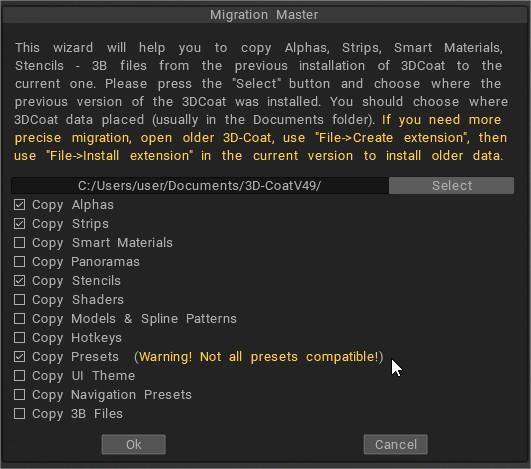
 한국어
한국어  English
English Українська
Українська Español
Español Deutsch
Deutsch Français
Français 日本語
日本語 Русский
Русский Polski
Polski 中文 (中国)
中文 (中国) Português
Português Italiano
Italiano Suomi
Suomi Svenska
Svenska 中文 (台灣)
中文 (台灣) Dansk
Dansk Slovenčina
Slovenčina Türkçe
Türkçe Nederlands
Nederlands Magyar
Magyar ไทย
ไทย हिन्दी
हिन्दी Ελληνικά
Ελληνικά Tiếng Việt
Tiếng Việt Lietuviškai
Lietuviškai Latviešu valoda
Latviešu valoda Eesti
Eesti Čeština
Čeština Română
Română Norsk Bokmål
Norsk Bokmål