From ZBrush
For this step we use ZBrush demo soldier showing polygroups.
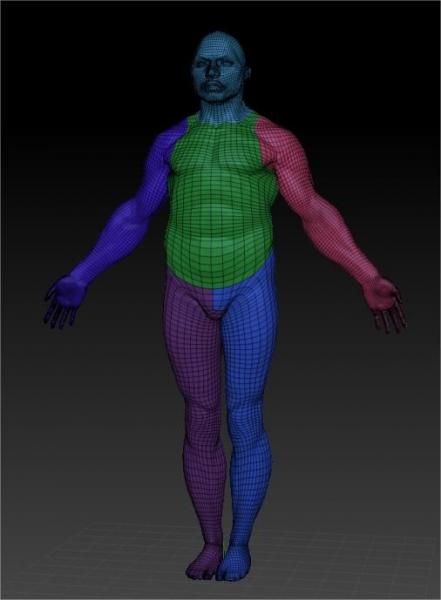
Before export the body mesh, on ZBrush Preferences > Import/Export > Turn ON Export Sub groups.

Go to 3DCoat Modeling Room > Mesh > Import (I have set color reference manually pressing RMB over Polygroup layer)
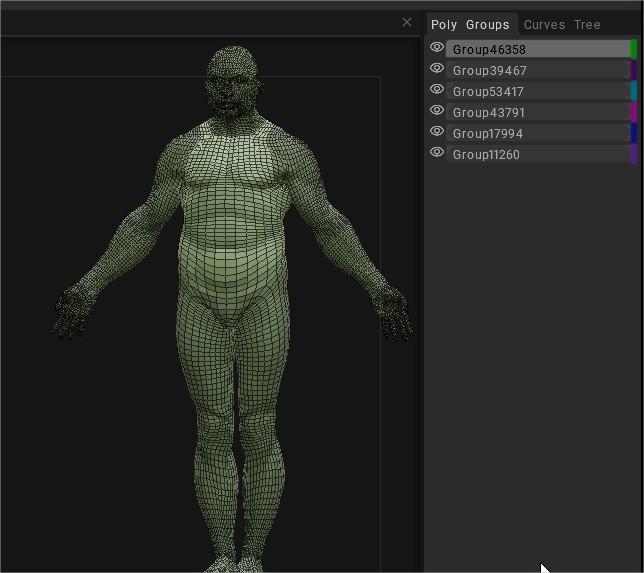
Usually ZBrush models are small at import.
Use Scale master (Edit > Scale master) to upsize on viewport without loose original model size.
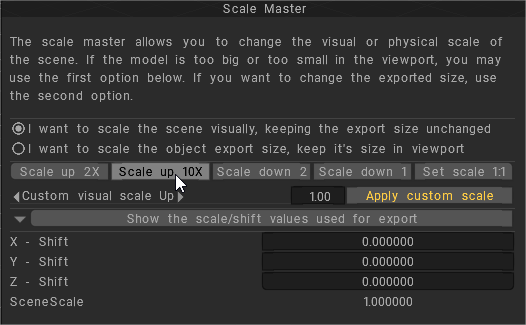
Using UV > UVpath you can mark seams easily on every polygroup.
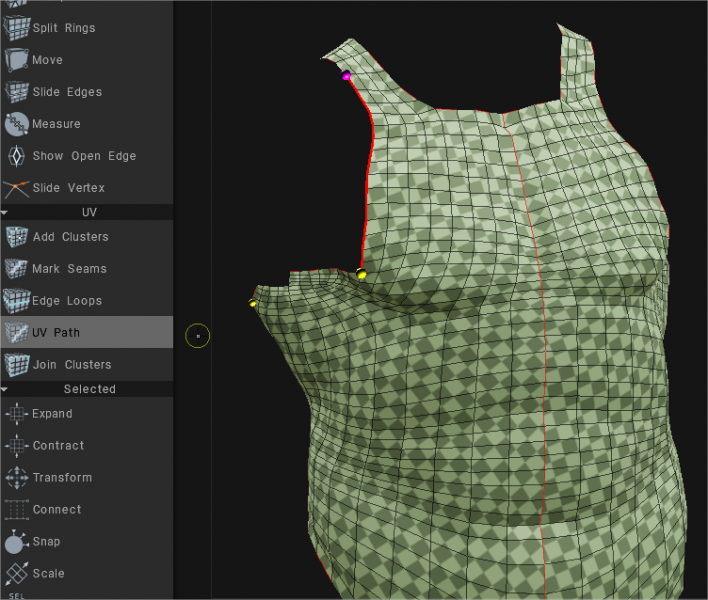
Export the model (Mesh > Export)
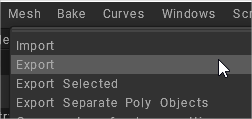
Importing into ZBrush:
- no error popup .
- The model keep Polygroups and also Morph UV is working fine.
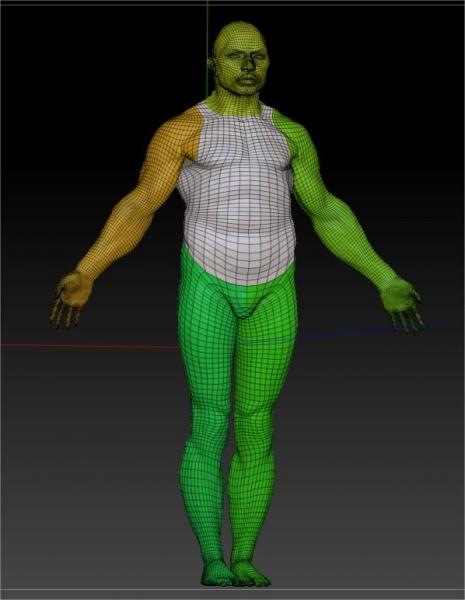
Import into DAZ
In this step, we imported the model to which we added the UVs in 3DCoat into DAZ.
Polygroups (or as DAZ calls them Face Groups) only show up in one place, under ‘Tools Settings’ Tab with ‘Geometry Editor’ Selected.
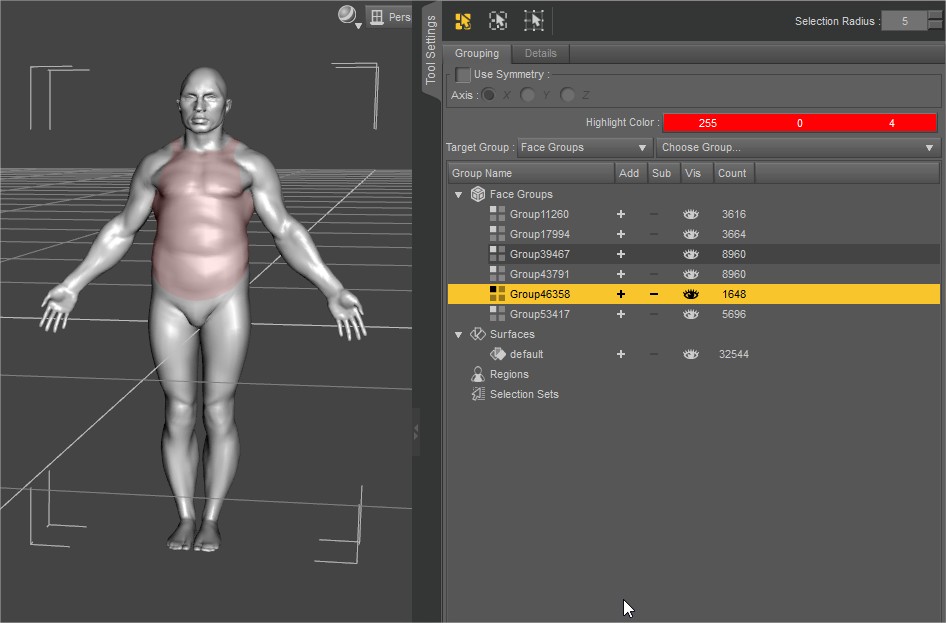
The two main things about ‘Face Groups’ in DAZ
- it is required when rigging, we assign bones to them, which in turns helps with weight mapping.
- they can be used to create Surface Materials.
With a Face Group Selected (by pressing the + symbol) and then Right Clicking in Scene opens up functions for that selection.
In this case, if I wanted to I could assign a surface region to one Face Group.
Right Click over, on Geometry Assignment select Create Surface from Selected.
 한국어
한국어  English
English Українська
Українська Español
Español Deutsch
Deutsch Français
Français 日本語
日本語 Русский
Русский Polski
Polski 中文 (中国)
中文 (中国) Português
Português Italiano
Italiano Suomi
Suomi Svenska
Svenska 中文 (台灣)
中文 (台灣) Dansk
Dansk Slovenčina
Slovenčina Türkçe
Türkçe Nederlands
Nederlands Magyar
Magyar ไทย
ไทย हिन्दी
हिन्दी Ελληνικά
Ελληνικά Tiếng Việt
Tiếng Việt Lietuviškai
Lietuviškai Latviešu valoda
Latviešu valoda Eesti
Eesti Čeština
Čeština Română
Română Norsk Bokmål
Norsk Bokmål