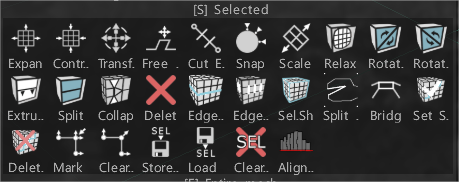
Izvērst: paplašiniet atlasīto elementu apgabalu. Izmantojiet ciparu tastatūras taustiņu “+”, lai izvērstu, vai taustiņu “-“, lai sarautos.
Līgums: noslēdziet izvēlēto elementu apgabalu. Izmantojiet ciparu tastatūras taustiņu “+”, lai izvērstu, vai taustiņu “-“, lai sarautos.
Pārveidot: pārveido atlasītās sejas/virsotnes. Ja nekas nav atlasīts, tiks pārveidots viss tīkls.
Bezmaksas izspiešana: izspiediet jebkurā virzienā. Ņemiet vērā, ka jaunas virsotnes netiks fiksētas automātiski, taču tās tiks fiksētas turpmākajās darbībās, ja neizslēgsiet automātisko piesaisti.
Izgriezt malas: sagrieziet malas vienādos segmentos. Lietotājs iepriekš noteiks segmentu skaitu gar atlasīto(-ām) malu(ām).
Piestipriniet: piestipriniet retopo sieta virsotnes uz virsmas. Tas palīdz, ja esat mainījis objekta stāvokli ainā un vēlaties atkārtoti fiksēt retopo sietu. Ja atrodaties rīkā “Atlasīt” virsotņu režīmā, tiks ietekmētas tikai atlasītās virsotnes.
Mērogs: mērogojiet atlasīto vai visu sietu. Katrs savienojošais klasteris tiks pārveidots atsevišķi.
Atpūsties: atslābiniet visu retopo sietu vai apakškopu. Ja atrodaties rīkā “Atlasīt” virsotņu režīmā, tiks ietekmētas tikai atlasītās virsotnes.
Pagriezt CW: pagrieziet atlasītās malas pulksteņrādītāja virzienā.
Pagriezt CCW: pagrieziet atlasītās malas pretēji pulksteņrādītāja virzienam.
Izspiest: izspiest atlasītās malas.
Sadalīt: atlasiet vairākas malas, pēc tam noklikšķiniet uz Sadalīt. Pārvietojiet peles kursoru pāri malām, lai norādītu sadalīšanas pozīciju, pēc tam noklikšķiniet, lai sadalītu. Varat izmantot INSERT taustiņu, lai aktivizētu šo rīku un sadalītu atlasītās malas.
Sakļaut: izmantojiet BKSP, lai sakļautu atlasītās malas.
Dzēst: izmantojiet taustiņu DELETE, lai izdzēstu atlasītās malas.
Malas cilpa: nospiediet L, lai atlasītu malas cilpu. Atlasiet divas malas vienā malas cilpā, lai ierobežotu efektu.
Malas gredzens: nospiediet R, lai atlasītu malas gredzenu. Atlasiet divas malas vienā malas gredzenā, lai ierobežotu efektu.
SelSharp: atlasiet asas malas.
Sadalīt malu: sadaliet atlasītās malas.
Tilts: atlasot divas malas, varat izveidot seju.
Iestatīt šuves: atzīmējiet atlasītās malas kā šuves ( UV priekšskatījuma logā).
Dzēst UV šuves: dzēsiet šuves pār atlasītajām malām ( UV priekšskatījuma logā).
Atzīmēt kā asus: atzīmējiet atlasītās malas kā asas. Normālie tiks sadalīti gar šīm malām.
Clear Sharp: skaidras asas malas. Normālie netiks dalīti.
Veikala izvēle: Veikala izvēle.
Slodzes izvēle: Slodzes izvēle.
Notīrīt atlasi: notīrīt pašreizējo atlasi.
Līdzināt virsotnes: izlīdzināt virsotnes pēc plaknes. Var redzēt virsotņu kustības virzienu. Ja atlasīts Sejas, līdzināšana var notikt pēc apļa vai sfēras.
 Latviešu valoda
Latviešu valoda  English
English Українська
Українська Español
Español Deutsch
Deutsch Français
Français 日本語
日本語 Русский
Русский 한국어
한국어 Polski
Polski 中文 (中国)
中文 (中国) Português
Português Italiano
Italiano Suomi
Suomi Svenska
Svenska 中文 (台灣)
中文 (台灣) Dansk
Dansk Slovenčina
Slovenčina Türkçe
Türkçe Nederlands
Nederlands Magyar
Magyar ไทย
ไทย हिन्दी
हिन्दी Ελληνικά
Ελληνικά Tiếng Việt
Tiếng Việt Lietuviškai
Lietuviškai Eesti
Eesti Čeština
Čeština Română
Română Norsk Bokmål
Norsk Bokmål