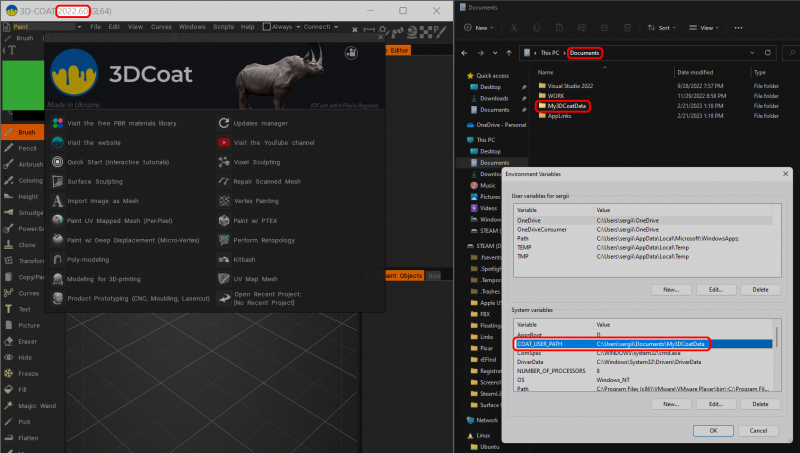„3DCoat” încearcă să creeze un dosar cu datele utilizatorului (care conține setările și elementele utilizatorului) în „C:UsersUSER_NAMEOneDrive??????? 3DCoat”.
Este incorect. Ar trebui să-l creeze în „C:UsersUSER_NAMEDocuments 3DCoat”.
Pentru a rezolva această problemă:
Start > începeți să tastați „Editați variabilele de mediu de sistem” > Variabile de mediu… > Variabile de sistem > Nou… >
Numele variabilei: COAT_USER_PATH
Valoare variabilă: C:UsersUSER_NAMEDocumentsMy3DCoatData (specificați numele dvs. de utilizator în interior)
 Română
Română  English
English Українська
Українська Español
Español Deutsch
Deutsch Français
Français 日本語
日本語 Русский
Русский 한국어
한국어 Polski
Polski 中文 (中国)
中文 (中国) Português
Português Italiano
Italiano Suomi
Suomi Svenska
Svenska 中文 (台灣)
中文 (台灣) Dansk
Dansk Slovenčina
Slovenčina Türkçe
Türkçe Nederlands
Nederlands Magyar
Magyar ไทย
ไทย हिन्दी
हिन्दी Ελληνικά
Ελληνικά Tiếng Việt
Tiếng Việt Lietuviškai
Lietuviškai Latviešu valoda
Latviešu valoda Eesti
Eesti Čeština
Čeština Norsk Bokmål
Norsk Bokmål