이것은 리토폴로지 무기고에서 매우 강력한 도구입니다. 이를 통해 팔, 다리 및 기타 유사한 항목과 같은 원통형 개체를 빠르게 리토폴로지화할 수 있습니다.
LMB를 클릭하고 드래그하여 선을 그릴 수 있습니다. 이 도구에는 몇 가지 로컬 명령이 있습니다.
- 분명한. 이렇게 하면 모든 그리기 선이 지워집니다.
- 매끄러운. 현재 그려진 모든 선을 부드럽게 합니다.
- 삭제. 이렇게 하면 현재 선택한 라인이 삭제됩니다.
다음은 이에 대해 자세히 살펴보는 것입니다. 먼저 이 다리 전체를 덮도록 뷰포트에서 약간의 스트로크를 만드는 것으로 시작합니다. 이 작업이 완료되면 스플라인이 순환합니다. 폴리곤을 생성할 수 있는 영역이 있는 몇 개의 루프를 생성합니다.
다음으로, 이전 선과 반대로 메쉬 영역의 범위 내에서 수직선을 만듭니다. 선이 주황색이 아닌 녹색임을 알 수 있습니다.
녹색 선은 불연속임을 의미합니다. 주황색 선은 연속적이며 전체 루프를 만들어 자체적으로 다시 연결됨을 의미합니다. 이제 상단 도구 모음을 살펴보겠습니다. 일부 세그먼트를 선택해야 합니다.

그리고 엔터를 누릅니다. 해당 세그먼트 수의 다각형 링을 얻을 수 있습니다.

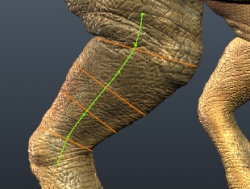

이제 우리는 이것과 조금 다른 것을 시도할 것입니다… 메시 주위에 선을 그리는 대신, 메시 안에 슬라이스 대신 그리드 모양을 그려봅시다. 이제 ENTER 키를 누르면 폴리곤으로 생성된 획으로 둘러싸는 영역이 생깁니다.
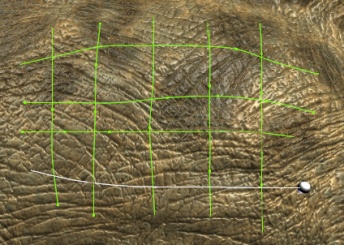
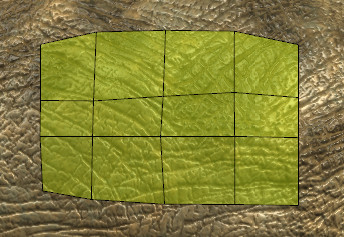
이제 여기서 한 가지 방법을 더 보여드리겠습니다. 가장자리 루프 또는 원을 만들기 위해 메쉬 범위 내에서 원을 그릴 것입니다. 그런 다음 이전에 만든 원에 수직 선을 그린 다음 Enter 키를 누릅니다. 원통형 개체에 대해 제공한 첫 번째 데모에서 이전과 유사하게 상단 도구 모음의 “세그먼트 수” 설정을 기반으로 전체 루프를 자동으로 생성했음을 알 수 있습니다.
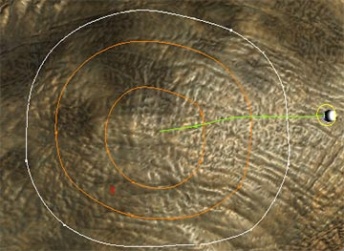
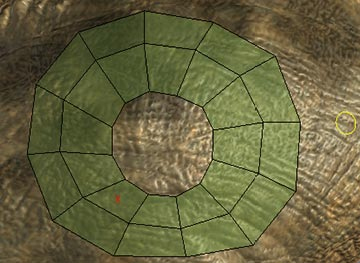
다음은 곧 알게 될 이 도구의 방법 중 일부에 불과합니다. 3DCoat 의 다른 모든 도구와 마찬가지로 어떤 도구와 기술이 자신에게 적합한지 알아보도록 권장합니다.
지도 시간
Retopo Room Pt.2 : 이 비디오는 3DCoat 의 Retopology 도구에 대한 연습을 계속하며 Strokes 도구 및 기본 Auto-Retopo 사용법의 데모를 포함합니다.
 한국어
한국어  English
English Українська
Українська Español
Español Deutsch
Deutsch Français
Français 日本語
日本語 Русский
Русский Polski
Polski 中文 (中国)
中文 (中国) Português
Português Italiano
Italiano Suomi
Suomi Svenska
Svenska 中文 (台灣)
中文 (台灣) Dansk
Dansk Slovenčina
Slovenčina Türkçe
Türkçe Nederlands
Nederlands Magyar
Magyar ไทย
ไทย हिन्दी
हिन्दी Ελληνικά
Ελληνικά Tiếng Việt
Tiếng Việt Lietuviškai
Lietuviškai Latviešu valoda
Latviešu valoda Eesti
Eesti Čeština
Čeština Română
Română Norsk Bokmål
Norsk Bokmål