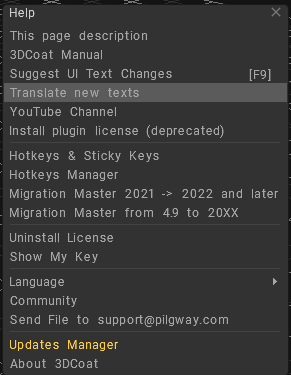
3DCoat Manual: Link to Official 3DCoat online manual.
Suggest UI Text Changes: to “change any text in 3DCoat” hover over any UI element and press “F9”. Change the text and follow instructions.
Translate new texts: Translate new texts that were recently included in the 3DCoat or updated. Maximum 30 new texts shown.
YouTube Channel: Link to official 3DCoat youtube channel.
Install plugin license (deprecated)
Hotkeys & Sticky Keys: You may define a hotkey to almost any tool/action that you may perform via UI. To define a hotkey, hover your cursor over the required tool/action and press the “END” key. Then press the required keys combination. Keys can be specified for the current room or even a tool.
One key may be assigned to multiple actions or tools simultaneously (called “Stacked Keys”).
Stacked Keys allow you to cycle through multiple tools with a single hotkey.
If you defined a single action, tool or preset to a key, then you can use Sticky Keys. Pressing the key will activate tool and if you continue to hold it then release, it will activate the previous tool. In such a way you may temporarily activate some tool like freeze for example.
With Sticky Keys, if you activate tool via hotkey and press the assigned key again, it will re-activate the previously used tool.
On Preferences > General you can turn OFF sticky keys.
Sticky keys does not work with Stacked Keys.
Hotkeys Manager: To define a hotkey, hover your cursor over the required tool/action and press the “END” key. Then press the required keys combination.
Migration Master 2021 -> 2022 and later: Migrate your old settings from version 2021 -> 2022 and later.
Migration Master from 4.9 to 20XX: This wizard will help you copy Alphas, Strips, Smart Materials, Stencils, and 3B files from the previous installation of 3DCoat to the current one. Help move assets they may have created or accumulated from previous versions of 3DCoat to a new version.
Uninstall License: This option allows you to uninstall the license on this PC and install it on other. Use on two computers allowed: you are allowed to install the program on two computers (for instance, on your office and home computer, if you need to work remotely) under the same license file. In that case, make sure to run the program at alternate times on those machines so your application’s work isn’t blocked! Because you may not run it simultaneously on more than one PC at a time.
Show My Key: Show key installation license key on your online profile.
Language: Select your Language.
Community: Link to official 3DCoat Forum.
Send File to support@pilgway.com: This video covers a new feature that allows the user to send a large (up to 1GB) problem file directly to support@pilgway.com, from within the application…as well as mentioning other support options.
Update Manager: Check if your version is the latest. Windows builds are compiled and uploaded completely automatically on a daily basis, all changes committed during the day will be included in the build even if the version number will not change, so follow the change list below.
– If was made risky changes, is mark the build as [beta].
– If the build is essentially stable and good, is put it into the community downloads.
– All new builds will appear automatically, it happens around 0:00 (Kyiv time, GMT+3).
About 3DCoat: Popup information about 3DCoat development team and community helpers.
Tutorials
Hotkey access to Brushes and Panels: This video demonstrates the ability to use hotkeys to bring panels and pallets directly to your cursor and how to keep 3DCoat from switching to different brush packs when choosing a different brush or tool.
 Română
Română  English
English Українська
Українська Español
Español Deutsch
Deutsch Français
Français 日本語
日本語 Русский
Русский 한국어
한국어 Polski
Polski 中文 (中国)
中文 (中国) Português
Português Italiano
Italiano Suomi
Suomi Svenska
Svenska 中文 (台灣)
中文 (台灣) Dansk
Dansk Slovenčina
Slovenčina Türkçe
Türkçe Nederlands
Nederlands Magyar
Magyar ไทย
ไทย हिन्दी
हिन्दी Ελληνικά
Ελληνικά Tiếng Việt
Tiếng Việt Lietuviškai
Lietuviškai Latviešu valoda
Latviešu valoda Eesti
Eesti Čeština
Čeština Norsk Bokmål
Norsk Bokmål