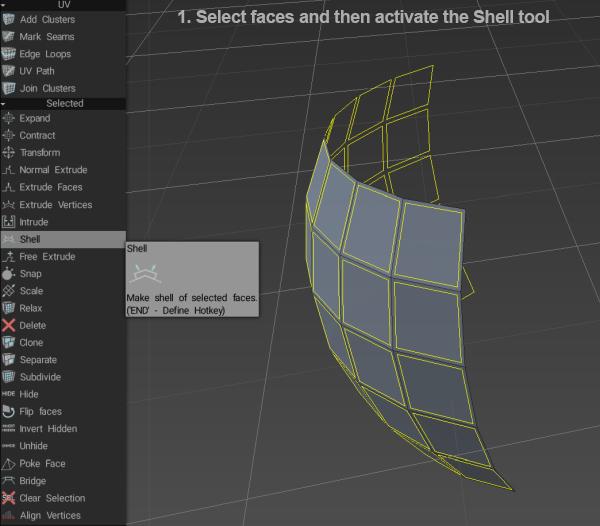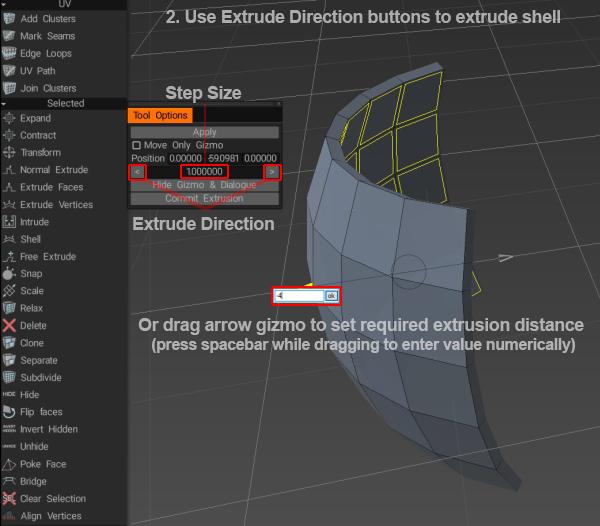One you make your selection of vertex, edges or faces, the selected category is available to perform more operations.
by Vertex

Expand: Expand the area of selected elements. Use the “+” key on the Number pad to expand or the “-” key, to contract.
Contract: Contract the area of selected elements. Use the “+” key on the Number pad to expand or the “-” key, to contract.
Transform: Transform selected faces/vertices. If nothing is selected entire mesh will be transformed.
Connect: Connect selected vertices.
Snap: Snap retopo mesh vertices to the surface. It helps if you have changed the object’s state in the scene and want to re-snap retopo mesh. If you are in “Select” tool in vertex mode, then only selected vertices will be affected.
Scale: Scale selected or entire mesh. Each connective cluster will be transformed separately.
Store Selection: Store Selection.
Load Selection: Load Selection.
Clear Selection: Clear current Selection.
Bevel: Bevel edges.
Weld Vertices: Welds selected Vertices within a pre-determined range in distance (in pixels). Colored Preview lines connecting vertices indicate which ones will be welded together.
As you expand the radius these preview connection lines will grow in number. Decreasing the tolerance radius will reduce the number.
Align Vertices: Alignment Vertexs by Plane. You can see the direction of movement of the vertices. If selected Faces, alignment can occur by circle or sphere.
Relax: Relax the entire retopo mesh or subset. If you are in “Select” tool in vertex mode then only selected vertices will be affected.
by Edges

Expand: Expand the area of selected elements. Use the “+” key on the Number pad to expand or the “-” key, to contract.
Contract: Contract the area of selected elements. Use the “+” key on the Number pad to expand or the “-” key, to contract.
Transform: Transform selected faces/vertices. If nothing is selected entire mesh will be transformed.
Smart Extrude: Extrude in any direction. Pay attention that new vertices will not be snapped automatically, but they will snap in further operations if you don’t turn off Auto snap.
Cut Edges: Cut Edges into equal segments. User will pre-determine the number of segments along the selected edge(s).
Snap: Snap retopo mesh vertices to the surface. It helps if you have changed the object’s state in the scene and want to re-snap retopo mesh. If you are in “Select” tool in vertex mode, then only selected vertices will be affected.
Scale: Scale selected or entire mesh. Each connective cluster will be transformed separately.
Relax: Relax the entire retopo mesh or subset. If you are in “Select” tool in vertex mode then only selected vertices will be affected.
Rotate CW: Rotate selected edges clockwise.
Rotate CCW: Rotate selected edges counter-clockwise.
Split: Select several edges, then click Split. Move mouse over edges to specify split position, then click to split. You may use the INSERT key to trigger this tool and split selected edges.
Collapse: Use BKSP to collapse selected edges.
Delete: Use the DELETE key to delete selected edges.
Edge Loop: Press L to select an edge loop. Select two edges on one edge loop to limit the effect.
Edge Ring: Press R to select an edge ring. Select two edges on one edge ring to limit the effect.
Select Sharp: Select sharp edges.
Bevel: Bevel edges.
Set Seams: Mark selected edges as seams (in UV Preview Window).
Delete UV seams: Delete seams over selected edges (in UV Preview Window).
Mark as Sharp: Mark selected edges as sharp. Normals will be split along that edges.
Clear Sharp: Clear sharp edges. Normals will not be split.
Store Selection: Store Selection.
Load Selection: Load Selection.
Clear Selection: Clear current Selection.
Split Edge: Split the selected Edges.
Bridge: By selecting two edges you can create a face.
Align Vertices: Alignment Vertexs by Plane. You can see the direction of movement of the vertices. If selected Faces, alignment can occur by circle or sphere.
Connect: Connect selected vertices.
Weld Vertices: Welds selected Vertices within a pre-determined range in distance (in pixels). Colored Preview lines connecting vertices indicate which ones will be welded together. As you expand the radius these preview connection lines will grow in number. Decreasing the tolerance radius will reduce the number.
by Faces

Expand: Expand the area of selected elements. Use the “+” key on the Number pad to expand or the “-” key, to contract.
Contract: Contract the area of selected elements.
Use the “+” key on the Number pad to expand or the “-” key, to contract.
Transform: Transform selected faces/vertices. If nothing is selected entire mesh will be transformed.
Smart Extrude: Extrude in any direction. Pay attention that new vertices will not be snapped automatically, but they will snap in further operations if you don’t turn off Auto snap.
selected edge(s).
Intrude: intrude selected faces.
Inset: Add polygons to Selected polygons.
Shell: Make a shell of selected faces. First, select the faces you want to “solidify”, then activate the Shell tool…
then use the buttons in the Tool Options window or the arrow gizmo to set the amount of extrusion…
Snap: Snap retopo mesh vertices to the surface. It helps if you have changed the object’s state in the scene and want to re-snap retopo mesh. If you are in “Select” tool in vertex mode, then only selected vertices will be affected.
Scale: Scale selected or entire mesh. Each connective cluster will be transformed separately.
Relax: Relax the entire retopo mesh or subset. If you are in “Select” tool in vertex mode then only selected vertices will be affected.
Smooth Selection CC: Subdivide and smooth selected faces using the Catmull-Clark algorithm.
Delete: delete the selected faces.
Clone: Clone selected faces. Transform new mesh piece and press ENTER.
Separate: Clone selected faces to the new group. Boundaries of separated faces cluster will be split from neighbour faces so that you may transform the cluster independently.
Subdivide: Use the INSERT key to subdivide selected faces.
Hide: Hide selected faces
Flip faces: Flip selected faces normals. Be careful! Flipping face adjacent to other face may lead to non-manifold surface and elimination of the face.
Invert Hidden: Invert hide state of all faces.
Unhide: Unhide all faces.
Poke Face: Poke of the selected Face.
Bevel: Bevel edges.
Bridge: By selecting two edges you can create a face.
Align Vertices: Alignment Vertexs by Plane. You can see the direction of movement of the vertices. If selected Faces, alignment can occur by circle or sphere.
Clear Selection: clear the current faces selection.
 Tiếng Việt
Tiếng Việt  English
English Українська
Українська Español
Español Deutsch
Deutsch Français
Français 日本語
日本語 Русский
Русский 한국어
한국어 Polski
Polski 中文 (中国)
中文 (中国) Português
Português Italiano
Italiano Suomi
Suomi Svenska
Svenska 中文 (台灣)
中文 (台灣) Dansk
Dansk Slovenčina
Slovenčina Türkçe
Türkçe Nederlands
Nederlands Magyar
Magyar ไทย
ไทย हिन्दी
हिन्दी Ελληνικά
Ελληνικά Lietuviškai
Lietuviškai Latviešu valoda
Latviešu valoda Eesti
Eesti Čeština
Čeština Română
Română Norsk Bokmål
Norsk Bokmål