Blender AppLink updated to be able to exchange data with 3DCoat just from scratch install.

So, just install 3DCoat, Blender, follow what 3DCoat tells (easy to follow) and then you may easily drop assets to Blender, including Factures.
Import/Export Scale Applink
If the model size is to big when you GetBack the mesh to Blender, change this on preferences.
The popup warning refers to this values

On preferences I/O

On Export PPP

Installation folders
There are 2 new paths in Blender:
1. addons_core (shipped with blender) or
2. the new extensions folder from blender.
You need to use the extensions folder.
Put the files shared on github in the extension folder. This is the Blender app link (4.2, 4.3) shipped with the 3DCoat.
All changes there are automatically included in the 3DCoat’s distro.
Blender portable
If you have blender 4.2/3 portable and all the config and extensions are in portable folder, the python pop-up menu warning about data.json not found.
Do this workaround:
Created a symbolic link to where the program wanted the data.json file to be. ie C:\Users\admin\AppData\Roaming\Blender Foundation\Blender\4.3\extensions\blender_org\coat_applink\data.json
Don’t make the symbolic link only for the data.json file but the whole folder coat_applink.
Folders for Applink
There are a lot of folders for Applink. I try to clarify the dependencies in the Image. The most important file/folders seem to be:
->’documents\3DC2Blender\exchange_folder.txt’
->’documents\Applinks\3D-Coat\Exchange\’
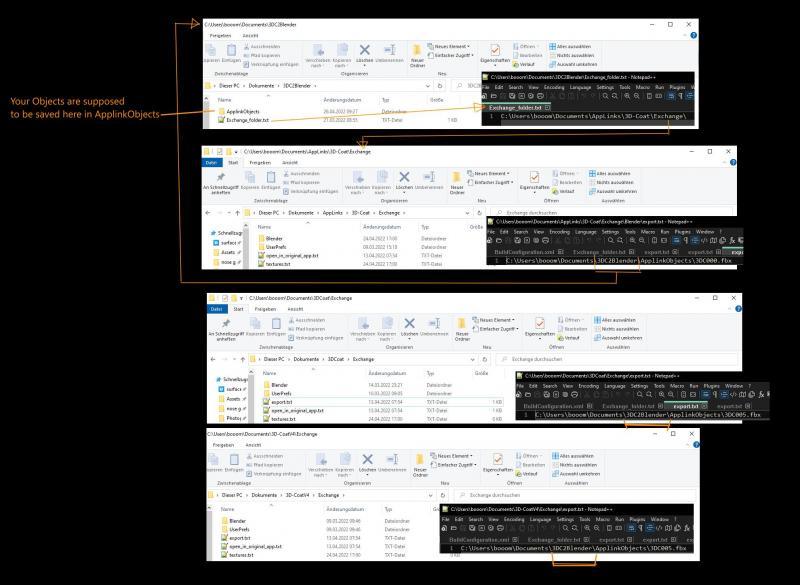
Look If you have the same or similar folders. If Applink is not working, then one of the files is maybe pointing to wrong or outdated direction.
3. Open Blender and make sure 3DC Plugin is enabled. Then look on the right for scene properties. There you can set the exchange Folder, which should be:
C:\Users\’Username’\Documents\Applinks\3D-Coat\Exchange\
The other ‘Object/Texture’ Field can be left empty.
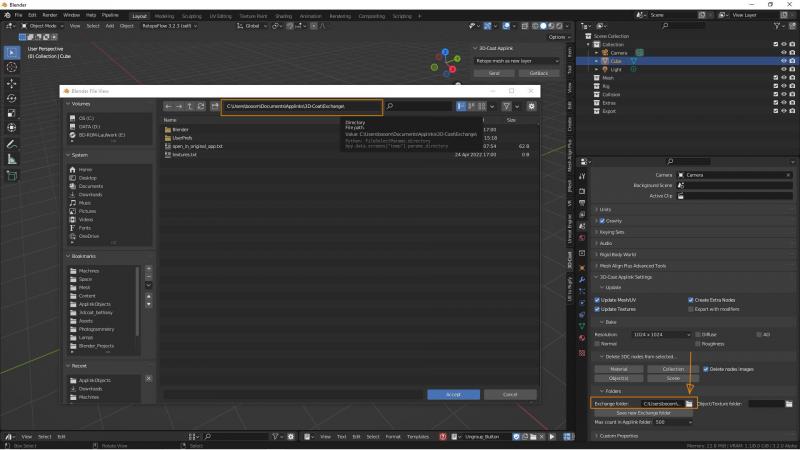
4. Open 3DCoat, we take Modelling Room.
5. Back in Blender select the fancy Cube. In the 3D View ‘Applink Window’ select ‘Retopo mesh as new layer’ and Send.
6. In 3DCoat you should now see the placement arrow.
Scale it Up or Down to see if something arrived in Coat and hit Apply. There should now be a new layer named ‘__something’.
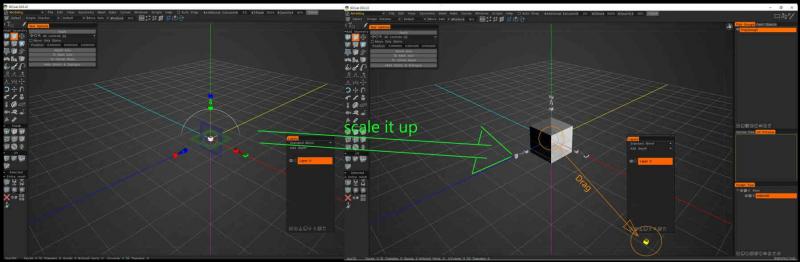
7. If you get so far then there should be ‘Export to Blender’ under File.
If 3DCoat asks for a filename it is working. The Folder should already be ‘ApplinkObjects’.
8. Choose Name and use fbx format.
9. In Blender hit ‘GetBack’ from Retopo.
10. On new versions the last step changed a little. Before had send the mesh from Blender to 3DCoat, to get Getback applink working, you need to use this command first: File > Open in external app.
Do not use Export to Blender and then GetBack.
Missing folder Applink
To anyone who is missing the ‘Export to: Blender’ Button in 3DCoat 2024
For it to work you need to have a folder called ‘Blender’ in the Exchange folder.
Or setup Applink manually because of the portable Blender Versions.
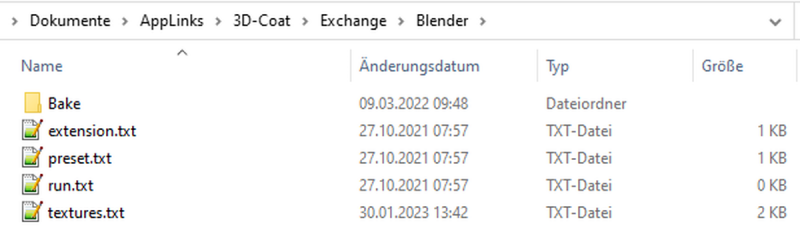
Bake: is an empty folder
extension.txt: contains three letters ‘fbx’ without the quotes
preset.txt: contains ‘Blender Cycles’ without the quotes
run.txt and texture.txt are both empty.
 한국어
한국어  English
English Українська
Українська Español
Español Deutsch
Deutsch Français
Français 日本語
日本語 Русский
Русский Polski
Polski 中文 (中国)
中文 (中国) Português
Português Italiano
Italiano Suomi
Suomi Svenska
Svenska 中文 (台灣)
中文 (台灣) Dansk
Dansk Slovenčina
Slovenčina Türkçe
Türkçe Nederlands
Nederlands Magyar
Magyar ไทย
ไทย हिन्दी
हिन्दी Ελληνικά
Ελληνικά Tiếng Việt
Tiếng Việt Lietuviškai
Lietuviškai Latviešu valoda
Latviešu valoda Eesti
Eesti Čeština
Čeština Română
Română Norsk Bokmål
Norsk Bokmål