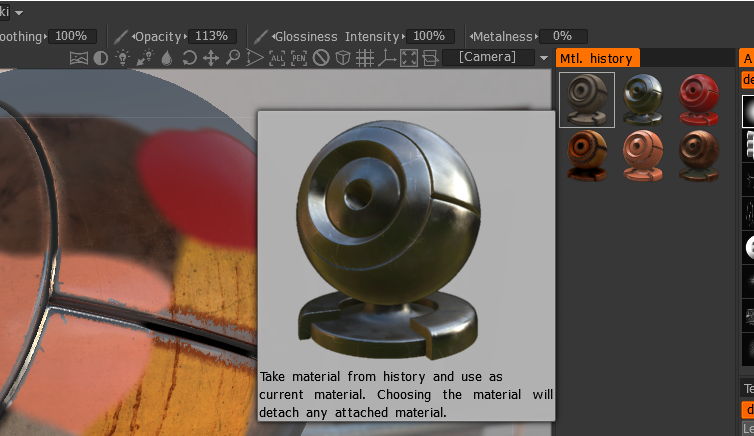Digman tarafından
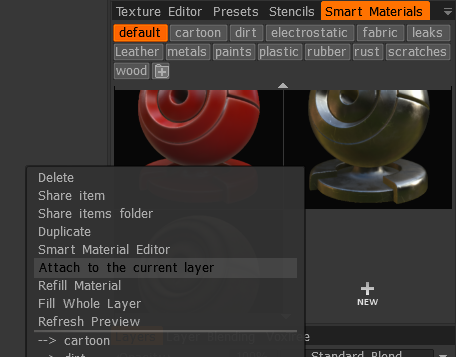
Akıllı malzemenin katmanında küçük bir simge gösterecektir. Şimdi, başka bir katman seçip Akıllı Malzemenin eklendiği katmanı yeniden seçerseniz, Gölgelendiriciler Panelinde vurgulanacaktır.
Katman başına yalnızca bir Gölgelendirici ekleyebilirsiniz.
Farenizi katmandaki simgenin üzerine getirdiğinizde daha büyük bir önizleme görünecektir. Verilen bir isim yok, ancak önizleme oldukça büyük.
Katmana bir Akıllı Malzeme eklendiğinde, onu Akıllı Malzeme düzenleyicisiyle düzenleyebilirsiniz ve düzenlenen Akıllı Malzemenizi kaydettikten sonra ağda otomatik olarak güncellenir. Bu yöntemi kullanarak bir Akıllı Malzemeyi görünüm portuna manuel olarak yeniden uygulayamazsınız ancak yeniden uygulamanız gerekirse Akıllı malzemeyi çıkarıp yeniden takabilirsiniz.
Ekli malzemeye sahip bir katmanı manuel olarak boyayamazsınız.
Elbette bu daha fazla katman gerektirecektir ancak Akıllı Materyallerinizi uygulandıktan sonra ve düzenlemeye ihtiyaç duyup duymadıklarını takip etmenin bir yoludur.
Yukarıdakiler Akıllı Malzemeleri test etmenin ve düzenlemenin iyi bir yoludur.
Çözünürlük dokularını görüntüleme ve çözünürlük haritalarını export
Daha düşük boya çözünürlüğüyle boyamak için Akıllı Malzemeler eklemeyi kullanın ve ardından tüm haritaları daha yüksek çözünürlüğe export .
Örnek
Paneldeki bir Gölgelendiriciye sağ tıklayın. Geçerli katmana eklemeyi seçin. Aynı yöntemi kullanarak bir Akıllı Malzemeyi ayırın veya ayırma seçeneği için katmanın kendisine sağ tıklayın.
Katmanları, modelin hangi kısmına uygulandıklarını bilecek şekilde adlandırabilirsiniz.
Böylece modelin hangi parçası üzerinde çalıştığınızı ve ona eklenen Akıllı malzemeyi tam olarak bilebilirsiniz.
Katmanlar panelindeki katmanların üzerindeki Opaklık, Derinlik opaklığı ve Pürüzlülük opaklığının tümü hâlâ çalışmaktadır.
Smart Material’ın ‘Geçerli katmana ekle’
tarafından
Nasıl kullanılır
1. Kullanmak istediğiniz Akıllı Malzemeye sağ tıklayın
2. ‘Geçerli katmana ekle’yi tıklayın
3. Akıllı Malzemenin seçilen katmana eklendiğini görebilirsiniz.
* Ekli Akıllı Malzemeler ayrı ayrı çalışır.
4. Düzenlemeniz gerekiyorsa katmana sağ tıklayın ve onu Akıllı Malzeme Düzenleyicisi’nde düzenleyin.
5. Farklı bir malzemeye geçmeniz gerekiyorsa, sağ tıklayın ve aynı Geçerli katmana ekle seçeneğini kullanın.
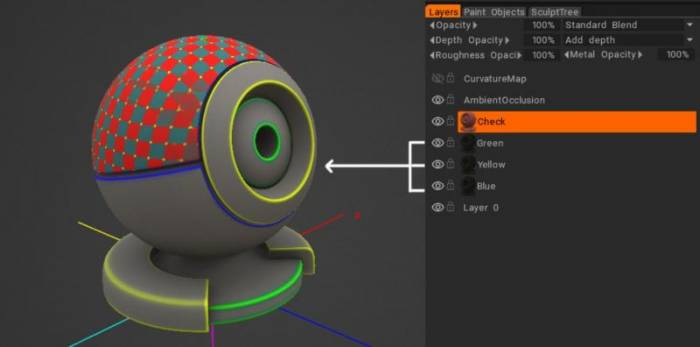
Bunların hepsine aynı Akıllı Malzeme eklenmiş ancak katmanın rengi değiştirilmiş.
Katman üzerinde malzeme kullanımının geçmişi.
Katmana uygulanan tüm malzemeler, tüm ayarlarla birlikte geçmişe kaydedilir.
 Türkçe
Türkçe  English
English Українська
Українська Español
Español Deutsch
Deutsch Français
Français 日本語
日本語 Русский
Русский 한국어
한국어 Polski
Polski 中文 (中国)
中文 (中国) Português
Português Italiano
Italiano Suomi
Suomi Svenska
Svenska 中文 (台灣)
中文 (台灣) Dansk
Dansk Slovenčina
Slovenčina Nederlands
Nederlands Magyar
Magyar ไทย
ไทย हिन्दी
हिन्दी Ελληνικά
Ελληνικά Tiếng Việt
Tiếng Việt Lietuviškai
Lietuviškai Latviešu valoda
Latviešu valoda Eesti
Eesti Čeština
Čeština Română
Română Norsk Bokmål
Norsk Bokmål