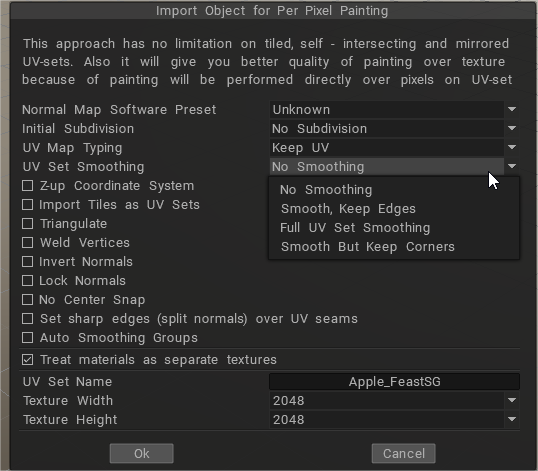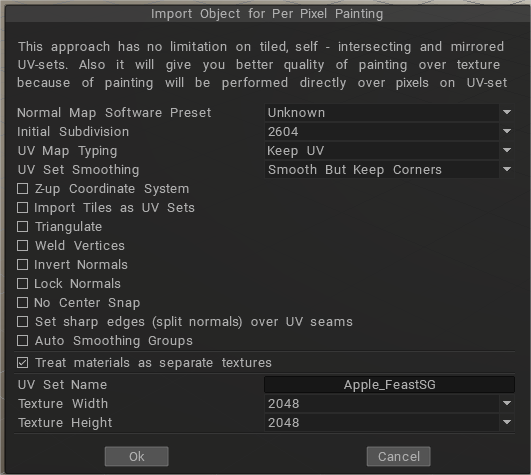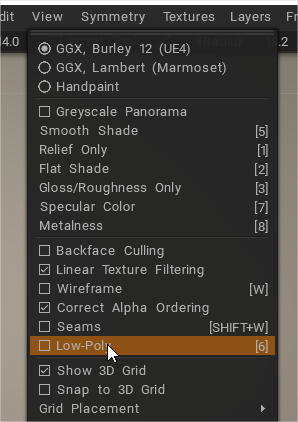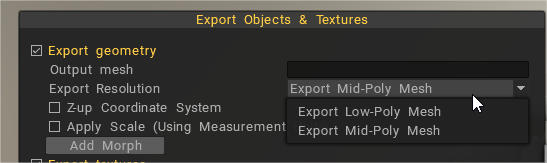When you import a “model for pixel painting ” with 3DCOAT, the setting window for import opens. Among them, there is an item called “Smooth UV set”.
It is cut off in the image above, but when you try to select this item, the following warning will be displayed.
So if you select “No subdivision” for “Initial subdivision (number of polygons)” two items above , you will select “No smoothing” here.
Do you want to “subdivide” this? Is it assumed that the CG model you are trying to import into 3D-COAT uses a subdivision surface (SDS) ? That’s what I mean. And if you put UV textures on the SDS model, you will use the “UV smoothing interpolation” function.
“Smoothing UV set” is asked what kind of “UV smoothing interpolation” is performed in the rendering software that uses it after creating a texture with 3D-COAT .
Try to actually import
The initial subdivision (number of polygons) is “2604” (second from the top, equivalent to CC division level 2)
Smooth UV Set is “Preserve Corners and Smooth”
Then, the mesh model to which SDS is applied is displayed first. If you check the item “Low resolution model” from the “View” menu, the model will be replaced and the mesh model before SDS is applied will be displayed.
3DCOAT seems to treat the former as “medium resolution mesh” and the latter as “low resolution mesh”. This is indicated in the settings when exporting the model.
Painting is done with a medium resolution mesh displayed.
The export will be the flow of selecting the low resolution mesh.
What is UV set smoothing doing?
As SDS is subdivided, the vertices move and the texture is distorted, but I think the theory is that it is distorted in the opposite direction to the distortion at the import stage, and then the distortion is corrected when SDS is applied.
 Nederlands
Nederlands  English
English Українська
Українська Español
Español Deutsch
Deutsch Français
Français 日本語
日本語 Русский
Русский 한국어
한국어 Polski
Polski 中文 (中国)
中文 (中国) Português
Português Italiano
Italiano Suomi
Suomi Svenska
Svenska 中文 (台灣)
中文 (台灣) Dansk
Dansk Slovenčina
Slovenčina Türkçe
Türkçe Magyar
Magyar ไทย
ไทย हिन्दी
हिन्दी Ελληνικά
Ελληνικά Tiếng Việt
Tiếng Việt Lietuviškai
Lietuviškai Latviešu valoda
Latviešu valoda Eesti
Eesti Čeština
Čeština Română
Română Norsk Bokmål
Norsk Bokmål