En la parte superior del panel hay una vista previa de la forma alfa del Brush seguida de una serie de controles de comportamiento.
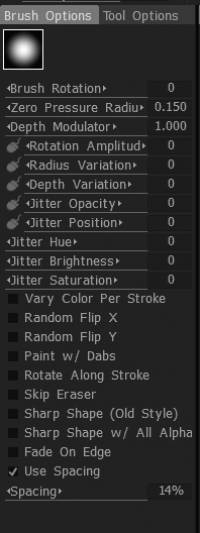
Rotación del Brush : Esto establece la orientación inicial del alfa al comienzo del trazo.
Radio de presión cero: al usar un lápiz óptico de tableta, este número indica el radio predeterminado al comienzo del trazo del pincel.
Modulador de profundidad: la profundidad predeterminada para cada pincel que se utiliza.
Amplitud de rotación: establece la amplitud para la rotación adicional del cepillo.
Variación de radio: establece el porcentaje de variación aleatoria del radio del pincel.
Variación de profundidad: establece el porcentaje de profundidad de pincel aleatorio.
Jitter Opacity: define la aleatoriedad de la configuración de opacidad del pincel.
Posición de fluctuación: la aleatoriedad general del comportamiento del pincel.
Tono de fluctuación: define la aleatoriedad del tono del pincel cuando se usa para pintar color.
Jitter Brightness: varía el brillo aleatoriamente en el transcurso de un trazo.
Saturación de fluctuación: varía la saturación del color primario aleatoriamente a lo largo del trazo.
Variar color por trazo: use esta opción para producir efectos de pintura, como pelaje o cabello, cuando necesite variar el Tono/Saturación/Brillo mientras pinta un solo trazo (color de hebra variado), o cuando desee que cada trazo se tienen un Tono/Saturación/Brillo ligeramente diferente, según lo determinado por la configuración correspondiente de “Jitter”.
Volteo aleatorio (x, y): esto voltea aleatoriamente el pincel seleccionado a través de su eje x o y mientras pinta.
Pintar con toques: crea “toques” de pintura o escultura que se producen en un espacio establecido, según lo determinado por el control “Espacio”.
Girar a lo largo del trazo: al usar formas alfa de pincel, desea alinearlas como las cerdas de un pincel para que cambien de dirección relativa a medida que el pincel cambia de dirección; a lo largo del trazo, utilice esta opción.
Saltar borrador: Deshabilita el “Borrar Capa” del Brush.
Forma nítida (estilo antiguo): esta casilla de verificación le permite dibujar alfas con mayor nitidez (se parece más a la pintura 3DCoat de estilo antiguo). Las manchas no se mezclarán entre sí. Significa un mejor seguimiento de la forma alfa pero también una autointersección de trazo más nítido. Esta opción no funciona para aerógrafo y herramientas de vóxel nativas (no de superficie). Las herramientas de aerógrafo y vóxel siempre funcionan en modo nítido.
Forma nítida con todos los alfas: use esta configuración para hacer que tanto los pinceles para esculpir como para pintar se adhieran estrictamente a la forma definida por el Brush alfa.
Fundido en borde: todos los trazos pintados con esta opción marcada tendrán una transición de borde más suave.
Usar espaciado: cuando se usa con la opción “Pintar con pinceladas”, ajustar el control deslizante de porcentaje de “Espaciado” determina qué tan cerca o lejos se aplican las pinceladas de pintura.
¿Cómo rotar rápidamente tu alfa?
Evil_Weasel: puede asignar un atajo para rotar alfa. Hay una acción llamada “Iniciar rotación de pincel” en el menú de navegación Personalizar.
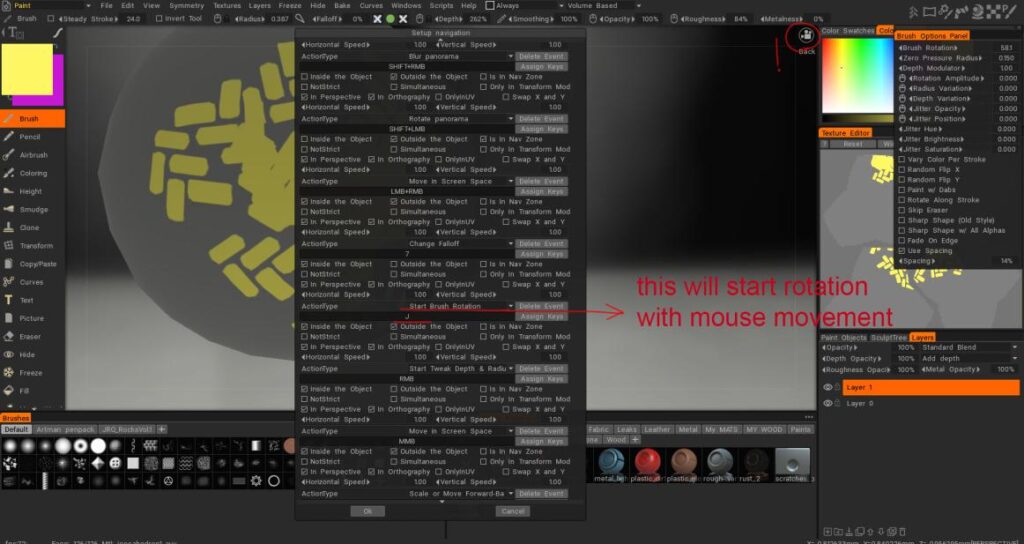
 Español
Español  English
English Українська
Українська Deutsch
Deutsch Français
Français 日本語
日本語 Русский
Русский 한국어
한국어 Polski
Polski 中文 (中国)
中文 (中国) Português
Português Italiano
Italiano Suomi
Suomi Svenska
Svenska 中文 (台灣)
中文 (台灣) Dansk
Dansk Slovenčina
Slovenčina Türkçe
Türkçe Nederlands
Nederlands Magyar
Magyar ไทย
ไทย हिन्दी
हिन्दी Ελληνικά
Ελληνικά Tiếng Việt
Tiếng Việt Lietuviškai
Lietuviškai Latviešu valoda
Latviešu valoda Eesti
Eesti Čeština
Čeština Română
Română Norsk Bokmål
Norsk Bokmål