What’s the difference between Density and Resolution ?
Suppose that a Voxel object is combined with 10000 small voxel units.
1. Change Density will simply change the object’s scale in the current space(please note each space/volume has its density). It will not change the number of its voxel unit.
For example, decreasing Density twice will result in: Object size will twice as big as the initial, but the number of its voxel unit will not be changed, still keeping 10000.
2. Change Resolution will change the actual number of its voxel unit. For example, a degraded resolution twice will result in: The number of its voxel unit will become less, maybe only 5000 left or even less.
How can I change the Density and Resolution in Voxel ?
1. Change Density is quite easy. Just right-click on the corresponding “Volume” in Sculpt Tree panel, then choose “Decrease object 2X (increase density)” or “Increase object 2X (decrease density)”.
2. You can increase the Resolution of the voxel object by clicking the “Inc. res” button in the left tool panel.
Right-click on “Volume”, and there is a command named “Clone and degrade”, it acts just like a decreased resolution but will create a new object(Volume) instead.
In short, Density in Voxel is like Scale in the polygon world. Resolution in Voxel is just like Subdivision in Polygon world. Not exactly, just a comparison.
Below is an example shown as a picture:
1. The first picture shows decreased resolution.
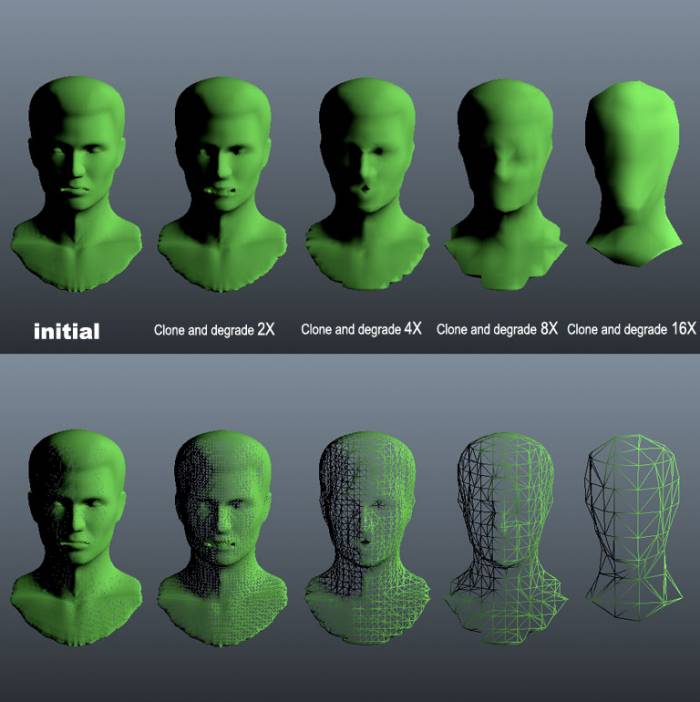
2. The second picture shows decreased density.

How to have enough voxel density
Once you got your units setup and have selected the primitive plus set the radius and height, then do this use the Geometry > Res+ to increase the voxel density of the layer before hitting apply to merging.
It is a little bit of trial and error.
You have to Geometry > Res+ up to 256x for the voxel layer in order for the .25 x 1 inch cylinder to have enough voxels.
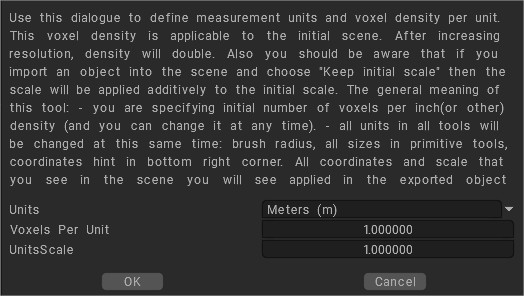
The other settings under the “Geometry menu > define Measurement Units” are your voxels per unit and units scale ( not scene scale).
You can change the number of cubic voxels per volume according to your measurements units selected. That way with smaller units you could have more cubic voxel density per volume.
A Res+ in a manner of speaking but prior to import. A setting that would be saved with the file and used for all importing purpose whether from an external file or an internal primitive.
Try resetting voxel per unit and units scale so you could get more voxel density per volume without using Res+.
If you are importing a model 3DCoat will keep the original scale of the imported object.
Just select the Scale option on Edit > Scale Master to keep the original scale when merging.
When you export the model it will be exported at it’s original size.
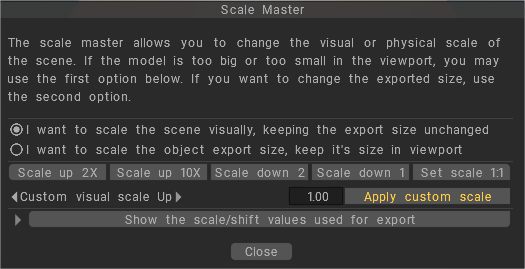
Remember when importing an object into the voxel mode scale the object up large enough to capture all the details.