De mogelijkheid om je eigen Room te creëren toegevoegd
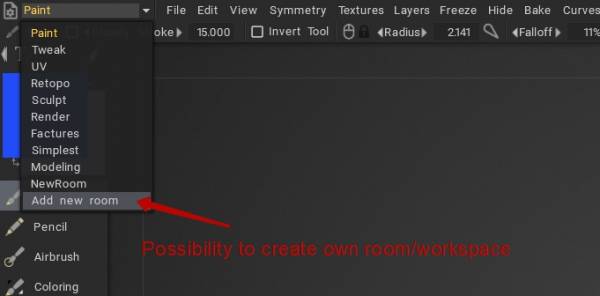
Kies de basis voor de toolset in de kamer.
Leer 3DCoat – Hoe maak je een aangepaste kamer en enkele opties: Hoe maak je je eigen aangepaste kamer hier in 3DCoat door Rygaard Creations.
Smart Retopo -tool toevoegen aan werkruimte voor modelleren
Bewerk de kamer
In dit voorbeeld voegen we een nieuwe opdracht toe aan het bestaande menu.
Om een scriptopdracht te kennen, drukt u tegelijkertijd op RMB en MMB boven een willekeurige opdracht. Als u het uitvoert, wordt scriptinformatie naar het klembord gekopieerd en kan deze in Kladblok worden geplakt om het te weten.
We voegen bijvoorbeeld graag een selectie Verticaal verloop toe aan het menu Beeld in Paint Room dat zich momenteel bevindt onder > Camerapictogram rechtsboven → Achtergrond → Verticaal verloop.
– Links naar het tabblad Paint Room, we kunnen een moersleutelpictogram zien, de huidige kamerinstellingen bewerken .
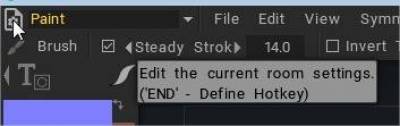
– Druk met LMB om het menupaneel Bewerken weer te geven
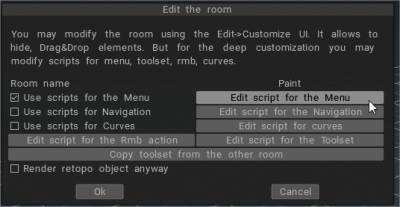
Om wijzigingen* actief te houden na sessies, moet Gebruik Script voor het menu actief zijn
* alle persoonlijke wijzigingen worden opgeslagen in C:UsersusernameDocuments3DCoat-2022UserPrefsRoomsCustomRoomsPaint
– Druk op Bewerken… Kladblok-pop-ups laten ons bewerken: menu.cpp
we voegen graag toe: gebruik verticaal verloop om menu te bekijken (ik voeg het toe onder grijswaardenpanorama, wijzig het in uw locatiekeuze)
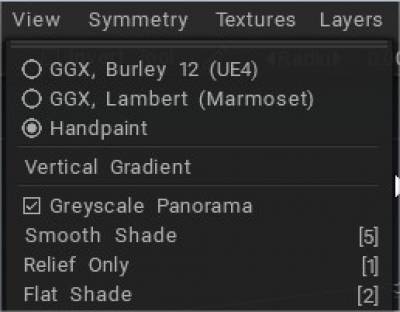
– Om de opdracht te kennen, drukt u tegelijkertijd op RMB en MMB
De opdracht Panorama in grijstinten is:
// op cmd gebaseerd script:
cmd("$GrijswaardenLicht");
// UI-gebaseerd script, moet de variabele ergens eerder definiëren: UI ui;
ui("$GrijswaardenLicht");
– Dus in het menuscript zocht ik ernaar en vond deze sectie:
leegte CreateViewMenu() {
start_main_menu("BEELD");
menu_item("ShadingOptions");///ShadingOptions
menu_separator();
menu_item("GreyscaleLight");///Greyscale Panorama
– Druk nu tegelijkertijd op RMB en MMB boven> camerapictogram rechtsboven → Achtergrond → Verticaal verloop om de opdrachtscriptregel te kennen
// op cmd gebaseerd script:
cmd("$VerloopAchtergrond");
// UI-gebaseerd script, moet de variabele ergens eerder definiëren: UI ui;
ui("$VerloopAchtergrond");
– Ik heb die regel toegevoegd aan het Menu View-script
leegte CreateViewMenu() {
start_main_menu("BEELD");
menu_item("ShadingOptions");///ShadingOptions
menu_separator();
menu_item("GreyscaleLight");///Greyscale Panorama
menu_item("GradientBackground");///Wis achtergrondafbeelding
menu_item("VIEW_SHADED");///Gladde schaduw
menu_sneltoets("5", 0, 0, 0);///5
menu_item("VIEW_RELIEF_ONLY");///Alleen reliëf
menu_sneltoets("1", 0, 0, 0);///1
– Druk op OK om het paneel Bewerken te sluiten
– dat is alles. Veel plezier met het bewerken van uw eigen menu’s.
Geavanceerde aanpassing met script voor de rechterknop
Door Rygaard: In deze videoserie start je het proces van geavanceerde aanpassing van de rechtermuisknop via het rmb-script. Daarom kunnen we het actiemenu met de rechtermuisknop in 3Coat precies aanpassen.
 Nederlands
Nederlands  English
English Українська
Українська Español
Español Deutsch
Deutsch Français
Français 日本語
日本語 Русский
Русский 한국어
한국어 Polski
Polski 中文 (中国)
中文 (中国) Português
Português Italiano
Italiano Suomi
Suomi Svenska
Svenska 中文 (台灣)
中文 (台灣) Dansk
Dansk Slovenčina
Slovenčina Türkçe
Türkçe Magyar
Magyar ไทย
ไทย हिन्दी
हिन्दी Ελληνικά
Ελληνικά Tiếng Việt
Tiếng Việt Lietuviškai
Lietuviškai Latviešu valoda
Latviešu valoda Eesti
Eesti Čeština
Čeština Română
Română Norsk Bokmål
Norsk Bokmål