V horní části panelu je náhled alfa tvaru Brush následovaný řadou ovládacích prvků chování.
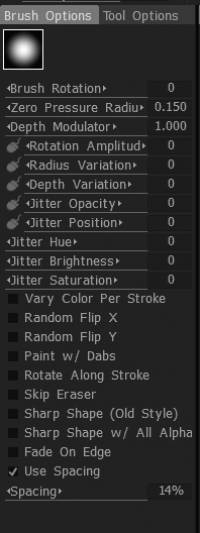
Rotace Brush : Nastavuje počáteční orientaci písmena alfa na začátku tahu.
Poloměr nulového tlaku: Při použití stylusu tabletu toto číslo udává výchozí poloměr na začátku tahu štětcem.
Modulátor hloubky: Výchozí hloubka pro každý používaný kartáč.
Rotation Amplitude: Nastavuje amplitudu pro další rotaci štětce.
Variace poloměru: Nastavuje procento náhodné změny poloměru štětce.
Variace hloubky: Nastavuje procento náhodné hloubky štětce.
Neprůhlednost chvění: Definuje náhodnost nastavení krytí štětce.
Jitter Position: Celková náhodnost chování štětce.
Jitter Hue: Definuje náhodnost odstínu štětce při použití pro malování barvou.
Jitter Brightness: Mění jas náhodně v průběhu tahu.
Sytost jitteru: Náhodně mění sytost primární barvy v průběhu tahu.
Změnit barvu na tah: Tuto možnost použijte k vytvoření efektů malby, jako je srst nebo vlasy, když potřebujete změnit odstín/sytost/jas při malování jednoho tahu (pestrá barva pramene), nebo když chcete, aby každý tah byl mají mírně odlišný odstín/sytost/jas, jak je určeno odpovídajícím nastavením „jitter“.
Náhodné převrácení (x, y): Při malování náhodně převrátí vybraný štětec přes jeho osu x nebo y.
Malování s úlomky: Vytváří malování nebo tvarování „šmouh“, které se vyskytují v určitém nastaveném rozestupu, jak je určeno ovládacím prvkem „Rozteč“.
Otočit podél tahu: Při použití alfa tvarů štětce chcete zarovnat jako štětiny štětce tak, aby měnily relativní směr, když štětec mění směr; po celé délce tahu použijte tuto možnost.
Skip eraser: Deaktivuje „Erase Layer“ Brush.
Sharp Shape (starý styl): Toto zaškrtávací políčko vám umožňuje kreslit alfa ostřeji (je bližší starému stylu malby 3DCoat ). Skvrny se nebudou vzájemně prolínat. Znamená to lepší sledování tvaru alfa, ale také ostřejší průnik tahu. Tato možnost nefunguje pro nástroje airbrush a nativní (nikoli povrchové) voxel. Nástroje airbrush a voxel vždy pracují v ostrém režimu.
Sharp Shape with all alpha: Toto nastavení použijte k tomu, aby se sochařské i malířské štětce přesně držely tvaru definovaného Brush Alpha.
Zeslabovat na hraně: Všechny tahy namalované s touto volbou budou mít hladší přechod hran.
Použít mezery: Při použití s možností „Vybarvit tečkami“ úprava procenta jezdce „Rozteč“ určuje, jak blízko nebo daleko od sebe jsou tečky barvy aplikovány.
Jak rychle otočit alfu?
Evil_Weasel: můžete přiřadit zkratku pro rotaci alfa. V navigační nabídce Přizpůsobit existuje akce nazvaná „Spustit rotaci štětce“.
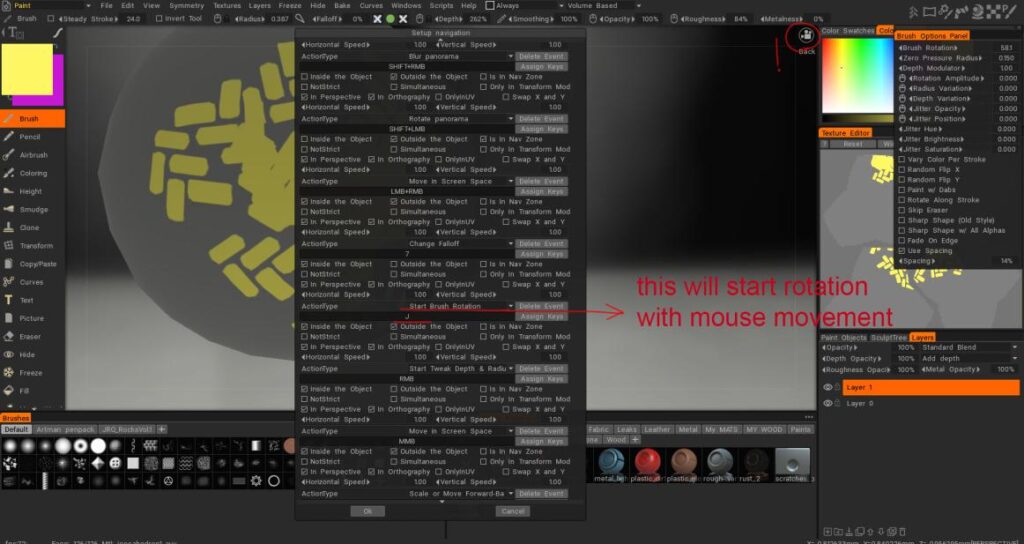
 Čeština
Čeština  English
English Українська
Українська Español
Español Deutsch
Deutsch Français
Français 日本語
日本語 Русский
Русский 한국어
한국어 Polski
Polski 中文 (中国)
中文 (中国) Português
Português Italiano
Italiano Suomi
Suomi Svenska
Svenska 中文 (台灣)
中文 (台灣) Dansk
Dansk Slovenčina
Slovenčina Türkçe
Türkçe Nederlands
Nederlands Magyar
Magyar ไทย
ไทย हिन्दी
हिन्दी Ελληνικά
Ελληνικά Tiếng Việt
Tiếng Việt Lietuviškai
Lietuviškai Latviešu valoda
Latviešu valoda Eesti
Eesti Română
Română Norsk Bokmål
Norsk Bokmål