When you try to import material downloaded from Quixel, 3DCoat it is expecting a zip file, however the new downloaded Quixel material is not a zip file.
Now inside 3DCoat (from version 2023.40+), you can add the additional Quixel folder by following these steps:
1. Open 3DCoat.
2. Go to the Edit > Preferences.
3. Navigate to `Input/Output` tab.
4. Here, you should see an option for `Additional Quixel folder’

5. Set the path to where you’re Quixel folder materials are and hit apply and close.
If any map is named with a space in the name, the texture is assigned as new Smart Material.
Restart 3DCoat and you will be welcomed with the following:
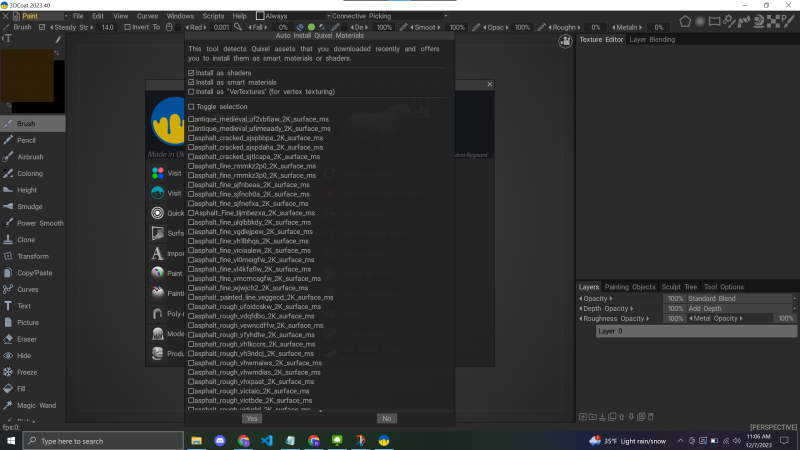
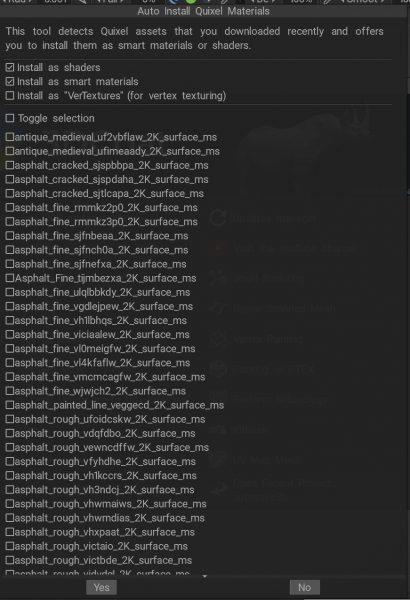
Add existing materials folder
Also can use this other option for future needs.

Add the Smart materials from an existing folder. A new Materials folder with the same name will be created. Select at least one file to automatically add all the files from the folder to the list.
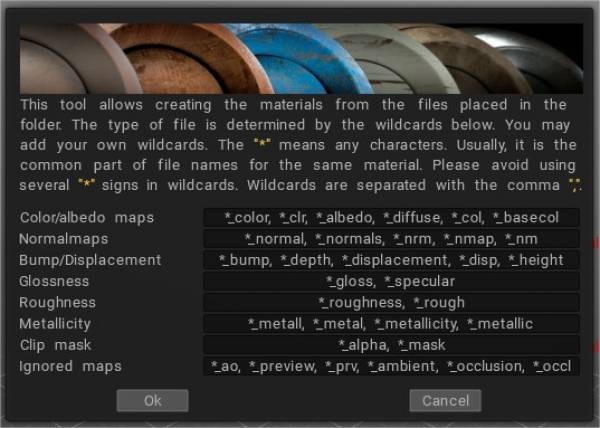
This is the complete list of aliases (at the end of the filename) used to recognize the texture usage:
Bump:
_DEPTH, _BUMP, _DEEP, _DISPL, _DISP, _DISPLACEMENT, _D
Normal map:
_NMAP, _NM, _NORMAL, _NORMALMAP, _NORM, _NORMALS, _N
Color:
_COLOR, _CLR, _DIFFUSE, _ALBEDO, _CL, _RGB, _DIF, _C
Gloss:
_SPEC, _GLOSS, _GLOSNESS, _GLOSINESS, _GLOSSNESS, _GLOSSINESS
Roughness:
_ROUGH, _ROUGHNESS, _R
Clip mask:
_MASK, _MSK, _MS, _CLIP, _ALPHA
Metalness:
_MET, _METAL, _METALL, _METALLICITY, _METALICITY, _METALNESS, _METALLNESS, _MT, _ME, _METL
Ignored:
_PREVIEW, _PREV, _TMB, _THUMBNAIL, _PRV, _AO, _OCCLUSION
The any of . – ~ may be used instead of the _ sign.
 Norsk Bokmål
Norsk Bokmål  English
English Українська
Українська Español
Español Deutsch
Deutsch Français
Français 日本語
日本語 Русский
Русский 한국어
한국어 Polski
Polski 中文 (中国)
中文 (中国) Português
Português Italiano
Italiano Suomi
Suomi Svenska
Svenska 中文 (台灣)
中文 (台灣) Dansk
Dansk Slovenčina
Slovenčina Türkçe
Türkçe Nederlands
Nederlands Magyar
Magyar ไทย
ไทย हिन्दी
हिन्दी Ελληνικά
Ελληνικά Tiếng Việt
Tiếng Việt Lietuviškai
Lietuviškai Latviešu valoda
Latviešu valoda Eesti
Eesti Čeština
Čeština Română
Română