A 3DCoat az egyik legfejlettebb 3D-s készítőcsomag a 3D-s modellek létrehozásához és festéséhez. A 3DCoat 70 nyelven érhető el.
Ahol ebben a piaci szegmensben más alkalmazások egy bizonyos feladatra specializálódtak, mint például a digitális szobrászat vagy a Painting, a 3DCoat csúcsminőségű képességeket biztosít egységes folyamatban az eszközök létrehozásához és a 3D vizualizációkhoz, például állóképekhez.
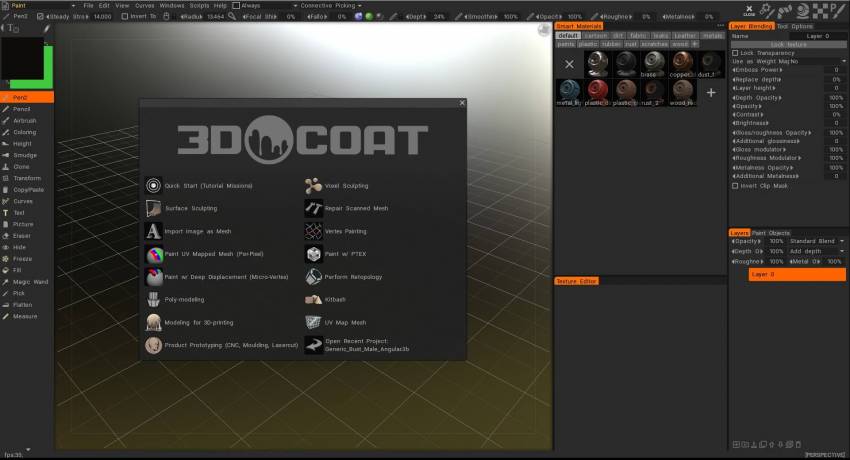
A 3DCoat a dinamikus patch tesszellációs technológiát és a sokszög alakú szobrász eszközöket használó voxel- és poligonális szobrászatra specializálódott.
Tartalmazza az „auto-retopológiát”, egy szabadalmaztatott nyúzási algoritmust.
A felhasználó minimális hozzájárulásával ez a technológia pontos és funkcionális sokszögű hálós bőrt hoz létre bármely (elsősorban négyszögekből álló) voxel szobor fölött, amely a 3D-s produkciós stúdiókban széles körben használt szabvány. Általában az ilyen sokszögű topológiát gondosan kézzel kell előállítani.
A program számos kereskedelmi 3D szoftvertermékből importált 3D modellek módosítására is használható az Applinks nevű bővítmények segítségével.
Az Applink folyamaton keresztül élő kapcsolat létesíthető egy kiválasztott külső 3D alkalmazással, lehetővé téve a modell- és textúra információk átvitelét.
Az importált modellek átalakíthatók voxel objektumokká a további finomítás és a nagy felbontású részletek hozzáadásához, a teljes UV kibontáshoz és mapping, valamint textúrák hozzáadásához az eltoláshoz, egyenetlenségi térképekhez, valamint tükör- és diffúz színtérképekhez.
Integrált 3D-s tartalomkészítő csomagként a 3DCoat eszközök széles skáláját kínálja, beleértve a szobrászatot , a retopológiát , az UV szerkesztést , a PBR Painting , a Lowpoly modellezést és a renderelést .
A 3DCoat szükségtelenné teszi több speciális szoftver megvásárlását (és megtanulását), amelyek történetesen viszonylag drágák, mivel az összes termelési szintű eszközt egyetlen, megfizethető alkalmazásba helyezi.
3DCoat oktatóanyagok
Engedélyezés
A sorozatszám hardverfüggetlen, és egyszerre csak a 3DCoat egy példányát futtathatja. Ha azt észleljük, hogy a 3DCoat több példánya fut egyszerre több számítógépen, a sorozatszáma letiltásra kerül.
Ha a 3DCoat alkalmazást különböző helyeken futtatja, ne felejtse el eltávolítani a fel nem használt licencet a Súgó -> Licenc eltávolítása menüpontban.
Ellenkező esetben valaki felhasználhatja az Ön licencét, és az letiltásra kerül.
Főbb jellemzők
A 3DCoat funkcióinak bemutatója : A 3DCoat 2022 a 3DCoat legújabb nagy kiadása, amely számos friss, új funkciót és új funkcionalitást kínál a felhasználóknak.
A 3DCoat legújabb fejlesztései közé tartozik az intelligens anyagok rétegekhez való rögzítése, a 4K-monitorok támogatása, a sütési szkennelés, a jelenet renderelése Rendermanben és még sok más.
Textúra és fizikai alapú renderelés
- MicroVertex, Per Pixel vagy Ptex Painting és Polypaint megközelítések.
- Valós idejű fizikai alapú renderelés nézetablak HDRL-lel
- Intelligens anyagok egyszerű beállítási lehetőségekkel
- Több festékréteg. Népszerű keverési módok és rétegcsoportok.
- Szoros interakció a Photoshop.
- Textúra mérete akár 16k.
- Gyors környezeti elzáródás és görbületi térkép kiszámítása.
- Gazdag eszközkészlet mindenféle festési feladathoz és még sok máshoz…
- A PBR textúra leírása itt található
- A kézi festést ebben a cikkben ismertetjük

Digitális szobrászat
- Voxel szobrászat topológiai megkötések nélkül
- Összetett logikai műveletek éles élekkel
- Több tucat gyors és folyékony formáló ecset
- Adaptív dinamikus tesszeláció
- Több tucat gyors és folyékony formáló ecset
- Logikai műveletek éles élekkel
- A digitális szobrászatról ebben a cikkben olvashat bővebben.

Modellezés
- A klasszikus sokszögű modellezés teljes mértékben támogatott.
- Mozgatás, forgatás, méretezés, kihúzás, beillesztés és más népszerű hangszerek.
- A teljes 3D-s gyártási folyamat még könnyebbé vált.
- Bordák és ízületek – klassz módszer a gyors modellezéshez.
- A Kitbash Room-t kifejezetten összetett jelenetek gyors öltöztetésére tervezték.
- Használja a kiterjedt meglévő modellkönyvtárat, vagy készítse el sajátját.
- Primitívek kiterjedt könyvtára.
- Az alacsony többpolitikus modellezés alapelvei

Retopológiai eszközök
- Auto-retopológia (AUTOPO) felhasználó által definiált élhurokkal.
- Retopológia tizedeléssel.
- Automatikus retopológia Instant Meshes kiegészítővel. – Gyors és könnyen használható Manual Retopo eszközök.
- Lehetőség a referenciaháló import retopológiához
- Használja a jelenlegi alacsony polietilén hálót retopo hálóként.
- Retopo csoportok színpalettákkal a jobb kezelés érdekében.
- Speciális sütési beállítások párbeszédpanel.
- Retopo modellek könyvtára.
- Lásd még …

UV Mapping
- Professzionális eszközkészlet UV-készletek készítéséhez és szerkesztéséhez
- Udim támogatás.
- Natív Global Uniform (GU) kibontási algoritmus
- Több UV-készlet támogatása és kezelése
- Támogatja az ABF, LSCM és Planar kicsomagolási algoritmusokat
- Egyedi szigetek csípés
- Több dáma nézet
- Az UV mapping ebben a cikkben olvashat bővebben

Rendering
- Fizikai alapú renderelés.
- Nagy dinamikatartományú világítás.
- Képernyő tér tükröződések és fények.
- Renderman támogatás.
- Több színű lámpa.
- Render passzol.
- DOF és egyéb effektusok.
- Csomópont-szerkesztő környezet és utóhatások számára

Koncepció művészet készítése
- A 3DCoat igazán ragyog a Concept Arts készítésekor.
- A Voxels technológiának köszönhetően nem kell aggódnia semmilyen technikai szempont miatt.
- Változtassa ötleteit pillanatok alatt nagyszerű koncepcióvá
Minden egy koncepcióval kezdődik! Most nagyon kényelmes a 3D-s szoftver használata a koncepcióművészeti gyártási folyamatban. Általában durva vagy részletgazdag 3D-s blokkokkal, különálló 3D-s objektumokkal vagy akár teljes 3D-s jelenetekkel kezdődik, későbbi átfestéssel Photoshop vagy más 2D-s képszerkesztőben.

Scripting 3DCoat
- Készítsen saját szkripteket a gyors ismétlődő műveletekhez.
- Gazdag lehetőségek a szkriptek rögzítésére a Primitívekkel való munka közben.
- Nézze meg, hogy érezze a szkriptek erejét.
- Rögzítheti a Primitíveken végzett akcióit a Szoborteremben. Ily módon különböző összetettségű ismétlődő műveleteket hajthat végre egy újrarendezett szkript egyszerű elindításával.
- A Scripts menüben minden olyan parancs megtalálható, amelyre saját szkriptek készítéséhez szüksége van.
- A 3DCoat az Angelscript használja programozási nyelvként. Itt találja a Script kézikönyv hivatkozását

Töltse le a régebbi verziót
Próbáljon meg bejelentkezni a https://pilgway.com/ oldalon
majd töltse le a https://3dcoat.com/download/
Oktatóanyagok
További oktatóvideókat találsz YouTube csatornánkon
A 3DCoat 2021 felhasználói felület áttekintése
3DCoat áttekintése
Lábjegyzetek
“A Windows buildek összeállítása és feltöltése teljesen automatikusan történik napi rendszerességgel, a napközben végrehajtott változtatások akkor is belekerülnek a buildbe, ha a verziószám nem változik, ezért kövesse az alábbi változtatási listát. Ha úgy érzem, hogy kockázatos változtatásokat végeztem , a buildet [béta]-ként jelölöm meg. Ha úgy érzem, hogy a build alapvetően stabil és jó, felteszem a közösségi letöltések közé. Nem mindig teszek közzé bejegyzést az új buildről a szál végén, minden új build automatikusan megjelenik, ez 0:00 körül történik (kijevi idő, GMT+3).” (Andrew Shpagin, a 3DCoat fő fejlesztője).
 Magyar
Magyar  English
English Українська
Українська Español
Español Deutsch
Deutsch Français
Français 日本語
日本語 Русский
Русский 한국어
한국어 Polski
Polski 中文 (中国)
中文 (中国) Português
Português Italiano
Italiano Suomi
Suomi Svenska
Svenska 中文 (台灣)
中文 (台灣) Dansk
Dansk Slovenčina
Slovenčina Türkçe
Türkçe Nederlands
Nederlands ไทย
ไทย हिन्दी
हिन्दी Ελληνικά
Ελληνικά Tiếng Việt
Tiếng Việt Lietuviškai
Lietuviškai Latviešu valoda
Latviešu valoda Eesti
Eesti Čeština
Čeština Română
Română Norsk Bokmål
Norsk Bokmål