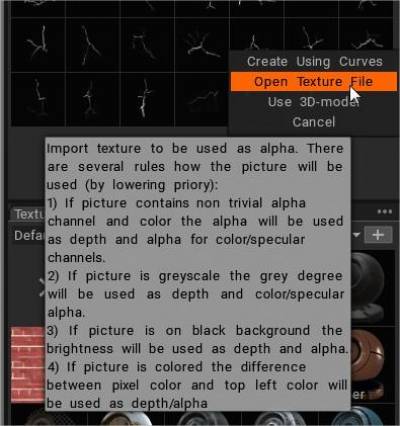“Brushes” is a tool that can help you in almost any graphic software. Even if the software doesn’t have brush capability, per se, you can still use the shapes in the program.
How to import .abr files
Press over three horizontal dots on the top right corner of the Brush panel, and select Add new folder.
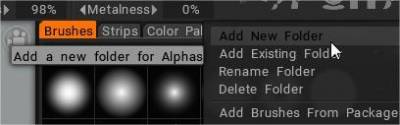
(Or press plus symbol).
Inside that folder, press plus symbol
Select the option open texture file, select .abr file.
Convert .abr file format to .png
However, the Photoshop format, *.ABR, is not compatible with other programs and are therefore unusable.
Now, with abrViewer you can export them to *.PNG format and make them useful in a number of ways.
Follow this steps to convert abr files to png:
http://www.wikihow.com/Convert-Photoshop-Brushes-with-abrViewer
Link to ABR_VIEWER download http://sourceforge.net/projects/abrviewer/files/abrViewer.NET2_2.0/abrViewer.rel.NET2_2.0/
Once converted import .png alphas on 3DCoat. You can drag and drop the file to the viewport, and a popup dialog with import options shows up.
 Italiano
Italiano  English
English Українська
Українська Español
Español Deutsch
Deutsch Français
Français 日本語
日本語 Русский
Русский 한국어
한국어 Polski
Polski 中文 (中国)
中文 (中国) Português
Português Suomi
Suomi Svenska
Svenska 中文 (台灣)
中文 (台灣) Dansk
Dansk Slovenčina
Slovenčina Türkçe
Türkçe Nederlands
Nederlands Magyar
Magyar ไทย
ไทย हिन्दी
हिन्दी Ελληνικά
Ελληνικά Tiếng Việt
Tiếng Việt Lietuviškai
Lietuviškai Latviešu valoda
Latviešu valoda Eesti
Eesti Čeština
Čeština Română
Română Norsk Bokmål
Norsk Bokmål