Essas opções são as mesmas da sala de pintura e oferecem controle abrangente sobre o comportamento do Brush .
Na parte superior do painel, há uma visualização da forma Brush Alpha, seguida por uma série de controles de comportamento.
Rotação do Brush : define a orientação inicial do alfa no início do traçado.
Raio de pressão zero: ao usar uma caneta digitalizadora, esse número indica o raio padrão no início da pincelada.
Modulador de profundidade: A profundidade padrão para cada pincel sendo usado.
Amplitude de rotação: define a amplitude para rotação adicional do pincel.
Variação do raio: define a porcentagem de variação aleatória do raio do pincel.
Variação de profundidade: define a porcentagem de profundidade aleatória do pincel.
Jitter de opacidade: define a aleatoriedade da configuração de opacidade do pincel.
Jitter: A aleatoriedade geral do comportamento do pincel.
Tremulação de matiz: define a aleatoriedade do matiz do pincel quando usado para pintar cores.
Variação de brilho: varia o brilho aleatoriamente ao longo de um traçado.
Tremulação da saturação: varia a saturação da cor primária aleatoriamente ao longo do traçado.
Variar a cor de cada pincelada: Use esta opção para produzir efeitos de pintura, como pelo ou cabelo, quando precisar variar Matiz/Saturação/Brilho ao pintar uma única pincelada (cor de fio variada) ou quando quiser que cada pincelada tenha um Matiz/Saturação/Brilho ligeiramente diferente – conforme determinado pela configuração de “Jitter” correspondente.
Inversão aleatória (x, y): inverte aleatoriamente o pincel selecionado em seu eixo x ou y enquanto pinta.
Pintar com salpicos: cria “salpicos” de pintura ou escultura que ocorrem em algum espaçamento definido – conforme determinado pelo controle “Espaçamento”.
Girar ao longo do traçado: ao usar formas alfa de pincel, você deseja alinhar como as cerdas de um pincel – para que mudem de direção à medida que o pincel muda de direção; ao longo de todo o traçado, use esta opção.
Ignorar borracha: Desativa a “camada de borracha” do pincel.
Alfa estrito: Use esta configuração para fazer com que os pincéis de escultura e pintura obedeçam estritamente à forma definida pelo alfa do pincel.
Traçado achatado: use este conjunto de pincéis para imitar os pincéis do Photoshop para melhorar a sobreposição do traçado com uma forma alfa truncada.
Fade on edge: Todos os traços pintados com esta opção marcada terão uma transição de borda mais suave.
Usar espaçamento: quando usado com a opção “Pintar com salpicos”, ajustar o controle deslizante de porcentagem de “Espaçamento” determina o quão próximos ou distantes os salpicos de tinta são aplicados.
Novo mecanismo de pincel de escultura.
Esse novo mecanismo de pincel permite modificar os controles das ferramentas de escultura. Há uma grande variedade de pincéis, cada um com uma propriedade única.
Para acessar as opções da ferramenta, você precisa clicar em Editar parâmetros do pincel.
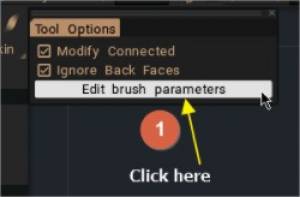
Esta imagem mostra o novo painel de opções da ferramenta Brush
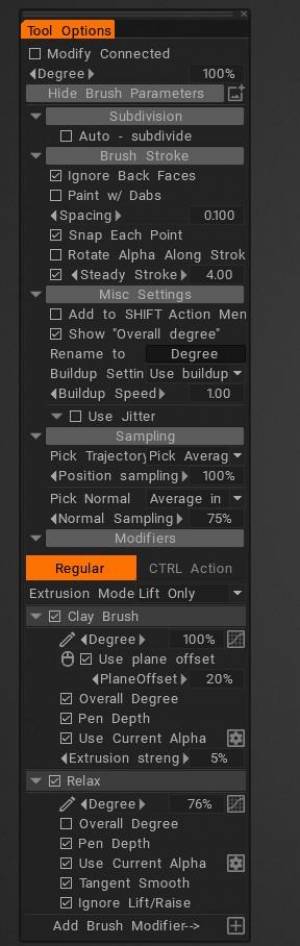
Subdivisão
Esta opção não é suportada se Modificar conectado estiver ativado. Desmarque a opção “Modificar conectado”
Brush
Configurações diversas
Amostragem
Modificadores
Alphas: O Alpha controla a forma do pincel. Alpha é um mapa de intensidade em tons de cinza.
Existem dois métodos de seleção, use o que já existe na biblioteca alfa ou crie procedimentos novos usando o editor de curvas.
Ative “Usar alfa atual” para acessar a biblioteca de alfas (tecla de atalho T).
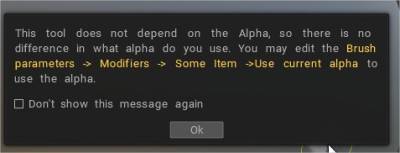
Desligue para usar novos alfas procedurais.
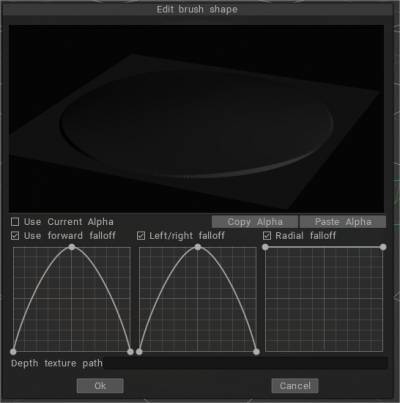
Principalmente novo mecanismo de acúmulo para Brush Engine:
– Agora, os pincéis de acúmulo e não acúmulo agem da mesma forma; a diferença começa quando você acaricia o mesmo lugar várias vezes.
– O não acúmulo atinge algum limite de altura; acúmulo cresce infinitamente (mas lentamente) se o modificador permitir.
– A cor do voxel é aplicada a muitas ferramentas – Blob, spike, snake, muscle, primitivos, etc.
– Agora você pode esculpir e pintar simultaneamente com todos os pincéis baseados no Voxel Brush Engine.
Clay Engine Brushes Anton Tenitsky mostra neste vídeo como funcionam os novos pincéis.
Opções de ferramentas
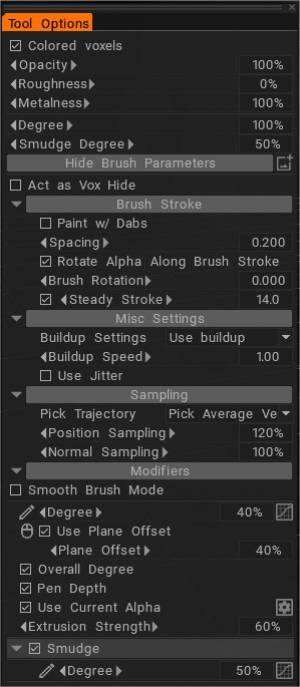
– Agora você pode esculpir e pintar simultaneamente com todos os pincéis baseados no Voxel Brush Engine.
– Qualquer pincel Voxel Brush Engine pode ser usado como pincel Vox hide; apenas ative a opção muito visível no pincel.
– Brush
– Configurações Misc: Principalmente novo mecanismo de construção para Clay Engine. Agora pincéis de acúmulo e não acúmulo agem da mesma forma; a diferença começa quando você acaricia o mesmo lugar várias vezes. O não acúmulo atinge algum limite de altura; acúmulo cresce infinitamente (mas lentamente) se o modificador permitir.
– Amostragem
– Modificadores
– Mancha
– Pinça
– Girar
– Deslocamento lateral
ferramentas de barro
Clay: O pincel básico para os pincéis voxel. Duplique, dê o nome apropriado e personalize-o.
Argila Molhada: É semelhante à argila real. Consiste em um efeito de argila e um pouco de esfumado.
Vox Smart Pinch: O Vox Smart Pinch opera de forma semelhante ao Smart Pinch no modo de superfície, onde detecta ângulos na superfície para aplicar extrusão para dentro ou para fora + pinçamento automaticamente.
Vox Pinch: Esta opção aproxima a área da superfície do centro radial do cursor.
UsualArgila
VoxFlatten: Este modo nivela a superfície abaixo do cursor elevando ou abaixando pontos para um plano comum.
Aparar Borda Suave
Argila macia
Camada espessa
Efeito de argila sem o incremento constante (sem acúmulo). Extrusora: A extrusão da superfície do voxel.
Vox Buildup: acúmulo constante da superfície enquanto o pincel se move.
Como funciona a escultura?
Fofinho:
Sem ter mais ideia de quais pincéis você está usando e o tipo de resultado que está tentando alcançar, é um pouco difícil saber por onde começar (como usar pincéis/alfas em 3D Coat é um assunto bastante amplo e provavelmente demorará um pouco para passar).
Ferramentas como Grow no painel Voxel Tools incorporam a suavização automaticamente e fornecem resultados muito suaves e orgânicos sem a necessidade de ajustar as configurações, mas se você estiver trabalhando com as ferramentas no painel Clay Engine, aqui estão algumas configurações que pode ajudar…
Usando a ferramenta Base Clay como exemplo, se você observar as opções da ferramenta, verá uma caixa de seleção para Usar alfa atual e, ao lado dela, um ícone de engrenagem. Enquanto a opção Usar alfa atual estiver desativada, você pode usar o ícone de engrenagem para acessar a janela de opções Editar forma do Brush , onde é possível modificar a forma do pincel para a ferramenta atual. Como alternativa, com a opção Usar alfa atual habilitada, você pode selecionar qualquer pincel/alfa no painel Pincéis. Você também pode variar a mesclagem de arestas alterando o valor Falloff . Aqui está uma captura de tela com as várias configurações e as pinceladas resultantes…
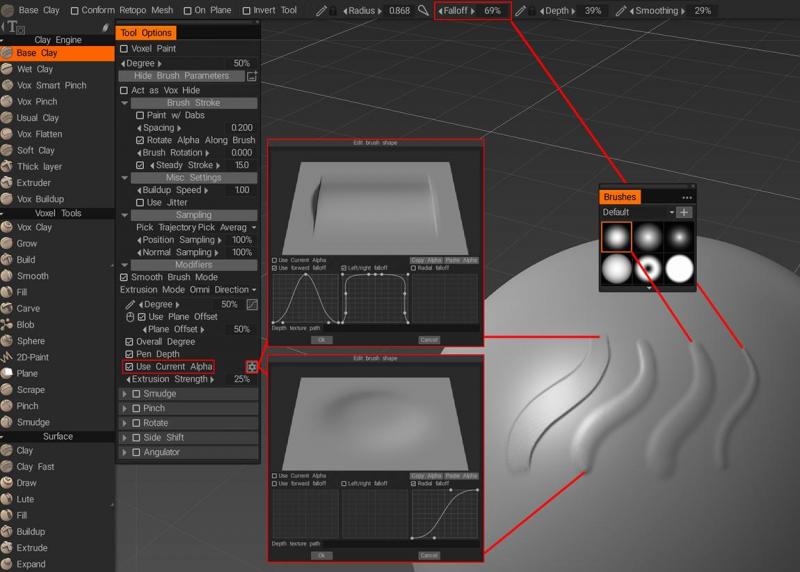
 Português
Português  English
English Українська
Українська Español
Español Deutsch
Deutsch Français
Français 日本語
日本語 Русский
Русский 한국어
한국어 Polski
Polski 中文 (中国)
中文 (中国) Italiano
Italiano Suomi
Suomi Svenska
Svenska 中文 (台灣)
中文 (台灣) Dansk
Dansk Slovenčina
Slovenčina Türkçe
Türkçe Nederlands
Nederlands Magyar
Magyar ไทย
ไทย हिन्दी
हिन्दी Ελληνικά
Ελληνικά Tiếng Việt
Tiếng Việt Lietuviškai
Lietuviškai Latviešu valoda
Latviešu valoda Eesti
Eesti Čeština
Čeština Română
Română Norsk Bokmål
Norsk Bokmål