U kunt lagen slepen en neerzetten om veel dingen te doen, zoals een laag naar de prullenbak verplaatsen, reparenting door naar een laag + teken te slepen of zelfs gewoon de volgorde van de lagen wijzigen om ze te ordenen. Laten we het van boven naar beneden overlopen.
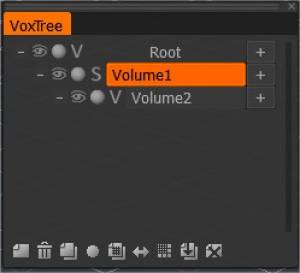
Root: Dit is uw basisbestand of scène. U kunt dit niet bewerken.
– (Onderliggende lagen samenvouwen): Met het minteken naast elke laag kunt u eventuele onderliggende lagen samenvouwen.
Zichtbaarheid: door op de “oogbal” te klikken, kunt u de zichtbaarheid van een laag in- of uitschakelen.
Ghost-modus: schakel de ghost-modus in of uit en het volume wordt half transparant en niet kiesbaar. Het wordt ook beschermd voor bewerking.
V en S: Deze pictogrammen schakelen tussen volumemodus en oppervlaktemodus.
+ (Laag toevoegen): De plus naast een willekeurige laag voegt een nieuwe laag toe aan de laag waar u op het pictogram naast hebt geklikt. Als u een laag aan de root toevoegt, heeft deze geen ouder.
Laagnaam: elke laag wordt weergegeven met een horizontale balk. Door op de balk te dubbelklikken, kunt u de naam wijzigen.
Laagresolutie: U zult merken dat als u de resolutie van een laag hebt gewijzigd, voordat de naam van de laag wordt weergegeven, een getal wordt weergegeven dat dit vertegenwoordigt, bijvoorbeeld als [2x], [4x], enzovoort.
– Klik op Downgrade/Herstellen zal niet onmiddellijk cachen/uncachen om onbedoelde actie te voorkomen.
Pictogrammen aan de onderkant
Nu voor de pictogrammen onderaan de VoxTree, van links:
Lege notitie: maakt een nieuwe laag die gekoppeld is aan de root.
Prullenbak: hiermee wordt de momenteel geselecteerde laag verwijderd.
2 lege notities: hiermee wordt uw huidig geselecteerde laag gedupliceerd.
Bal: bewerk de eigenschappen van de arcering van de huidig geselecteerde laag.
2 lege notities met raster: Dupliceert de resolutie- en transformatie-instellingen van de huidig geselecteerde laag. Niets anders zal worden gedupliceerd. Dit is een geweldige functie als u een andere laag wilt hebben met dezelfde instellingen, maar niet de voxels.
Dubbelzijdige pijlen: dit pictogram is voor de symmetrie-kopieertool. Als je aan één kant van een volume-object hebt gebeeldhouwd, kun je dit pictogram gebruiken om dat allemaal naar de andere kant van het object te kopiëren. Het werkt op elke as, zolang je symmetrie hebt ingeschakeld langs de gewenste as.
Raster: dit pictogram verhoogt de resolutie.
Opmerking pijl-omlaag: dit pictogram dupliceert en verlaagt de resolutie (met een factor 2x) van uw geselecteerde laag.
Dit is handig als u een objectlaag heeft met een te hoge resolutie en deze moet verwijderen voor bewerking.
Pas op dat u details verliest als u dit doet.
X-note: Dit zal de geselecteerde objectlaag in de VoxTree wissen van alle voxels. Het werkt zoals het gereedschap “Wissen” op de werkbalk aan de linkerkant in het gedeelte Opdrachten.
Tutorials
Verbeteringen voor laagselectie : deze video behandelt enkele verborgen juweeltjes met betrekking tot de snelle selectie van een laag/object in de viewport, het isoleren (zichtbaarheid) van een laag en het daaropvolgende herstel van verborgen volumes.
Afzonderlijke delen van een SculptTree-laag bewerken : deze video biedt een snelle tip over het manipuleren van afzonderlijke delen van een SculptTree-laag (in de Sculpt-werkruimte) of het scheiden ervan in afzonderlijke onderliggende lagen.
Vox Tree Layer Multi-Select : Deze video demonstreert het gebruik van Multi-Selection met betrekking tot VoxTree-lagen, waardoor nu meer functies mogelijk zijn, waaronder het verwijderen van lagen en Global Space-opties.
Multi-Select VoxTree Layers : Deze video demonstreert het gebruik van Multi-Selection met betrekking tot VoxTree-lagen, waardoor nu meer functies mogelijk zijn, waaronder het verwijderen van lagen en Global Space-opties.
 Nederlands
Nederlands  English
English Українська
Українська Español
Español Deutsch
Deutsch Français
Français 日本語
日本語 Русский
Русский 한국어
한국어 Polski
Polski 中文 (中国)
中文 (中国) Português
Português Italiano
Italiano Suomi
Suomi Svenska
Svenska 中文 (台灣)
中文 (台灣) Dansk
Dansk Slovenčina
Slovenčina Türkçe
Türkçe Magyar
Magyar ไทย
ไทย हिन्दी
हिन्दी Ελληνικά
Ελληνικά Tiếng Việt
Tiếng Việt Lietuviškai
Lietuviškai Latviešu valoda
Latviešu valoda Eesti
Eesti Čeština
Čeština Română
Română Norsk Bokmål
Norsk Bokmål