Layers are used to add detail to our sculpt model but maintain the original form of the object you’re working with.
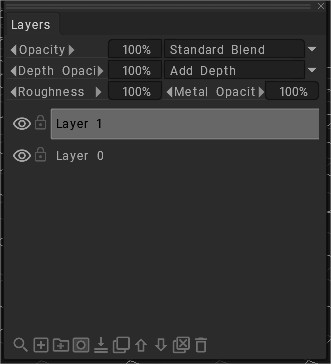
You can make layers for texture/damage/detail and if you decide to make changes entirely or create a different look altogether you can remove the layers and make new ones while maintaining your original object.
Sculpt layers are only for surface mode object.
The layers panel at the bottom is multi-purchase.
1. In “Surface Mode” you can have non-destructive sculpting layers, the original sculpt layer object is not altered. Shown in the quick limited video but gives you the idea how it works.
Simple Example:
You have a head object completed. Now you can add wrinkles pores etc, non-destructively.
Plus you can add asymmetrical work to the head without altering the symmetrical base head model. Sculpt layers are indeed powerful.
2. For surface mode or voxel painting.
The above is not a tutorial or the best practice of using the layers panel mentioned above.
Side Note. Create a simple model and test the sculpt layers out to see how it works yourself.
Of course, you are not limited to fine details.
One thing to mention though is never use layer 0, it is for 3DC’s internal use.
When testing the paint mode be sure to select Under the paint room View menu > Show voxels in the painting room.
Your voxel or surface mode will disappear otherwise.
The Sculpt tree panel indicates it is effectively a Hierarchy panel, much like the Outliner panel in Maya or 3ds Max.
The LAYER panel is just like Photoshop’s Layer panel. It stores paint information, as well as Sculpt/Depth information.
We often say “layer” in reference to an object in the Sculpt Tree panel, because it’s the most descriptive name for it, because calling it an OBJECT would not be totally accurate, since you can have multiple objects on the same “Layer”.
So, I guess you would consider it an OBJECT LAYER.
Tutorials
Preserving Sculpt Layers (When Switching to Voxel Mode): This video demonstrates a method artists can use to preserve Sculpt Layers while switching from Surface mode to Voxel mode… which would otherwise nullify the Sculpt Layer information.
Building Quick Terrains using adjustment layers: This is part of how to build quick and easy terrains in 3DCoat.
I will be going over working with higher quality terrain maps and using adjustment layers to help give more artist controls over the final look of the terrain.
 Italiano
Italiano  English
English Українська
Українська Español
Español Deutsch
Deutsch Français
Français 日本語
日本語 Русский
Русский 한국어
한국어 Polski
Polski 中文 (中国)
中文 (中国) Português
Português Suomi
Suomi Svenska
Svenska 中文 (台灣)
中文 (台灣) Dansk
Dansk Slovenčina
Slovenčina Türkçe
Türkçe Nederlands
Nederlands Magyar
Magyar ไทย
ไทย हिन्दी
हिन्दी Ελληνικά
Ελληνικά Tiếng Việt
Tiếng Việt Lietuviškai
Lietuviškai Latviešu valoda
Latviešu valoda Eesti
Eesti Čeština
Čeština Română
Română Norsk Bokmål
Norsk Bokmål