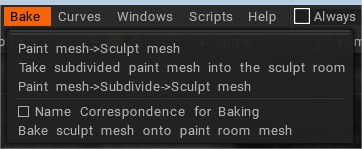
Painting tinklelis → Sculp tinklelis: gaukite objektą iš Painting darbo srities.
Painting tinklelis→Padalinti→Skulptuoti tinklelis: Siųsti suskirstytą objektą iš Painting darbo srities į „Sculpt“ darbo sritį: dabar galite transformuoti tapybos objektus į skulptūrinius objektus, tekstūros (spalva, blizgesys, metalas, poslinkis) bus transformuojamos į viršūnės tapybos sluoksnį.
Paimkite padalintą dažymo tinklelį į skulptūrų kambarį: yra keletas sujungimo variantų – padalijimas, plokščias, lopai.
. Catmull-Clark padalinys: . Plokščios dėmės: gautą paviršių sudaro plokščios (arba beveik plokščios keturračių) dėmės. . Pleistrai: pradinės viršūnių pozicijos bus išlaikytos, paviršius bus padengtas Bezier lopais. Atkreipkite dėmesį, jei paviršius nėra pakankamai lygus, lopai gali būti šiurkštūs.
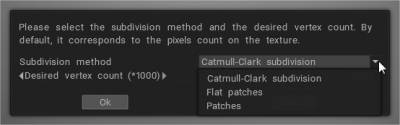
Silas Merlinas sakė:
Asmeniškai priežastis, dėl kurios norėjau galimybę padalyti paviršių prieš kepant tekstūras į viršūnių tapybą, buvo saugoti nedidelio 3D nuskaitymo spalvų duomenis aukštoje polietilenoje. Tada buvo sprendimas naudojant projekcijos įrankį, kad gylio duomenis būtų galima perkelti į sluoksnius, kad galėtumėte naudoti klonavimo įrankį blogoms vietoms taisyti.
(jums reikia tik 12 milijonų viršūnių, kad išsaugotumėte pikselius iš 4k tekstūros su 70% aprėpties). Tačiau man niekada nepavyko įtikinti viršūnių spalvos naudingumo taisant nuskaitymus, jau nekalbant apie kopijos vokseliavimą taisymui. (Manau, kad žmonės yra pasibaisėję dėl detalių praradimo). (įrankio „bake spalva iš matomų tūrių“ patobulinimas taip pat galėtų būti bake gylis, bet tai jau gali padaryti atvaizdavimo įrankis).
Dabar, jei jūsų nuskaitymas turi normal map, o net jei ne, galite naudoti albedo kaip gylį, tada, kai tai darote ppp>sculpt, gylis jau yra nupieštų sluoksnių. (priežastis, dėl kurios sluoksniai turi būti gylio, yra todėl, kad galite naudoti klonus blogoms vietoms taisyti)
Tačiau manau , kad svarbiausias šio naujo įrankio naudojimo atvejis yra 3D spausdinimas!
Dabar žmonės gali nusipirkti žemo polietileno ir atspausdinti jį su visomis normal map detalėmis!
Tai yra šios funkcijos naudojimo atvejis, apie kurį turėtų būti pranešta.
Vardų atitikimas Baking: galite naudoti šią parinktį norėdami supaprastinti Sculpt Object Baking , jei Retopo objektų pavadinimai atitinka Sculpt Object pavadinimus. Jei pažymėsite parinktį, kiekvienas „Retopo“ objektas bus iškeptas naudojant tik to paties pavadinimo „Sculpt“ objektą ir jo antraštes.
Iškepti skulptūrinį tinklelį ant dažymo kambario tinklelio: ši komanda bake Sculpt room objekto pakeitimus į Painting Room objektą ir atnaujins dažymo sluoksnius. Ankstesni dažymo sluoksniai bus išsaugoti (kai tik įmanoma), o naujai iškeptiems žemėlapiams bus priskirti nauji sluoksniai.
Ši komanda paima piešimo scenos objektą kaip retopo tinklelį ir perkelia detales bei spalvas iš „Sculpt“ scenos į nutapytą objektą. Tai leidžia atnaujinti įprastus žemėlapius ir spalvų sluoksnius, susijusius su apimtimis. Atkreipkite dėmesį, kad nudažytos sritys ant piešinio tinklelio perrašys dažytas vietas ant dažymo kambario objekto. Taigi būkite atsargūs, kad neprarastumėte duomenų.
Vaizdo įrašų vadovėliai
Voxel Conversion Dialog Options : šiame vaizdo įraše demonstruojamos naujos Voxel konvertavimo dialogo lango parinktys (kuris atsidaro konvertuojant tinklelį iš paviršiaus režimo į vokselius).
Taip pat paaiškinamos svarbios aplinkybės, kaip teisingai importuoti modelius, kad būtų išvengta briaunų ar kitų su poskyriais susijusių problemų.
„Painting Mesh“ į „Sculpt Mesh“ : šiame vaizdo įraše demonstruojami veiksmai, kurių reikia norint nusiųsti Painting tinklelio kopiją į „Sculpt“ darbo sritį (kur ji tampa „Sculpt Mesh“, kurią galima vokselizuoti arba pritaikyti dinaminę teseliaciją) ir bake nedidelio masto skulptūrinius pakeitimus. grįžti į Painting Mesh per naują normal map.
 Lietuviškai
Lietuviškai  English
English Українська
Українська Español
Español Deutsch
Deutsch Français
Français 日本語
日本語 Русский
Русский 한국어
한국어 Polski
Polski 中文 (中国)
中文 (中国) Português
Português Italiano
Italiano Suomi
Suomi Svenska
Svenska 中文 (台灣)
中文 (台灣) Dansk
Dansk Slovenčina
Slovenčina Türkçe
Türkçe Nederlands
Nederlands Magyar
Magyar ไทย
ไทย हिन्दी
हिन्दी Ελληνικά
Ελληνικά Tiếng Việt
Tiếng Việt Latviešu valoda
Latviešu valoda Eesti
Eesti Čeština
Čeština Română
Română Norsk Bokmål
Norsk Bokmål