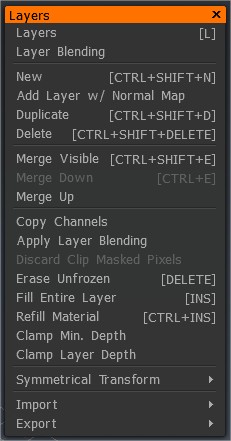
Capas: abra el Panel de capas.
Fusión de capas: invoca el panel Fusión de capas.
Nuevo: Agrega una nueva capa. Se actualiza automáticamente.
Agregar capa con mapa normal: agrega una nueva capa de pintura con el modo de fusión configurado automáticamente en Mapa normal. Esto es para usar con mapas normales generados fuera de 3DCoat.
Duplicar: Duplica la capa seleccionada.
Eliminar: elimina la capa actual.
Fusionar visible: fusiona todas las capas de pintura visibles en una sola capa.
Fusionar abajo/arriba: fusiona la capa seleccionada arriba/abajo.
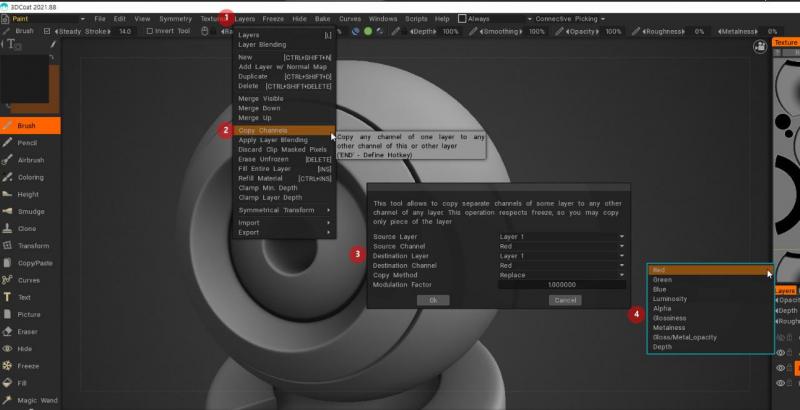
Le permite copiar canales específicos de una capa a otra. Puede copiar Rojo, Verde, Azul, Luminosidad, Alfa, Brillo y Profundidad en el mismo canal o en cualquier otro de la capa de destino. Para una funcionalidad más avanzada, también puede configurar la copia para Reemplazar, Mover, Mezclar, Agregar y Restar.
Aplicar fusión de capas: Esto aplica la fusión de capas actual como predeterminada y restablece el modo de fusión a Fusión estándar.
Descartar píxeles enmascarados de recorte: descartar áreas recortadas por otra capa en la capa actual. Hacer que las áreas enmascaradas sean transparentes.
Borrar descongelado: elimine partes no congeladas de la capa actual. Habilite o deshabilite los canales de profundidad, color y brillo para restringir esta acción a un canal específico.
Rellenar toda la capa: Rellene toda la capa con el material y el color actuales.
Material de relleno: Rellene las áreas no transparentes de esta capa con el material actual. Es conveniente cambiar el material utilizado para rellenar la capa.
Abrazadera mín. Profundidad: fija la profundidad de una capa realizando un escaneo de profundidad mínima basado en el parámetro que especifique. Bueno para eliminar los “picos” creados al pintar texturas en un mapa de profundidad.
Profundidad de la capa de abrazadera: Profundidad de la abrazadera/meseta de la capa con un valor mínimo y máximo.
Transformación simétrica
Si no tiene activa la Simetría topológica, estas funciones a continuación activan la herramienta Simetría topológica. Lea más sobre esto haciendo clic en el enlace.
- Voltear capas y duplicar: Duplica la capa, luego voltéala usando simetría topológica.
- Voltear capa: voltear la capa usando simetría topológica.
- Copiar azul a rojo: esta opción copia las partes azules de la malla en las áreas rojas. Defina primero las áreas azul y roja con la herramienta ‘Simetría topológica’.
- Copiar rojo a azul: esta opción copia las partes rojas de la malla en las áreas azules. Defina primero las áreas roja y azul con la herramienta ‘Simetría topológica’.
Import:
- Color de capas: Import los canales de color de un archivo PSD a todas las capas.
- Rugosidad: Import una imagen para utilizarla como canal monocromático de rugosidad.
- Metalness: Import un archivo de mapa de Metalness a la capa actual.
- Profundidad: Import un mapa de imagen de profundidad en la capa actual.
Export:
- Color: Export la información de color de la capa actual a un archivo.
- Color de todas las capas: Export el canal de color a un archivo PSD desde todas las capas.
- Rugosidad: guarde solo el canal de brillo como una imagen en escala de grises.
- Metalness: Export un archivo de mapa de Metalness como una imagen en escala de grises.
- Profundidad: Export un archivo de mapa de imagen de profundidad.
 Español
Español  English
English Українська
Українська Deutsch
Deutsch Français
Français 日本語
日本語 Русский
Русский 한국어
한국어 Polski
Polski 中文 (中国)
中文 (中国) Português
Português Italiano
Italiano Suomi
Suomi Svenska
Svenska 中文 (台灣)
中文 (台灣) Dansk
Dansk Slovenčina
Slovenčina Türkçe
Türkçe Nederlands
Nederlands Magyar
Magyar ไทย
ไทย हिन्दी
हिन्दी Ελληνικά
Ελληνικά Tiếng Việt
Tiếng Việt Lietuviškai
Lietuviškai Latviešu valoda
Latviešu valoda Eesti
Eesti Čeština
Čeština Română
Română Norsk Bokmål
Norsk Bokmål