Este vídeo inicia uma série que fornece uma visão geral das ferramentas de Retopo mais usadas em 3D Coat, começando com as ferramentas de Retopologia manual: Retopo Workspace
Tutoriais em vídeo das ferramentas Retopo
Ferramentas de layout UV de início rápido
Todas as ferramentas e funcionalidades para criação e alteração de topologias encontram-se na Sala Retopo .
A sala de Retopo e a sala de modelagem têm tarefas diferentes e ferramentas diferentes.
– A sala Retopo foi projetada para criar uma malha low poly baseada em uma malha esculpida.
– A sala de modelagem foi criada posteriormente e destinada a modelar uma malha low poly sem uma malha esculpida.
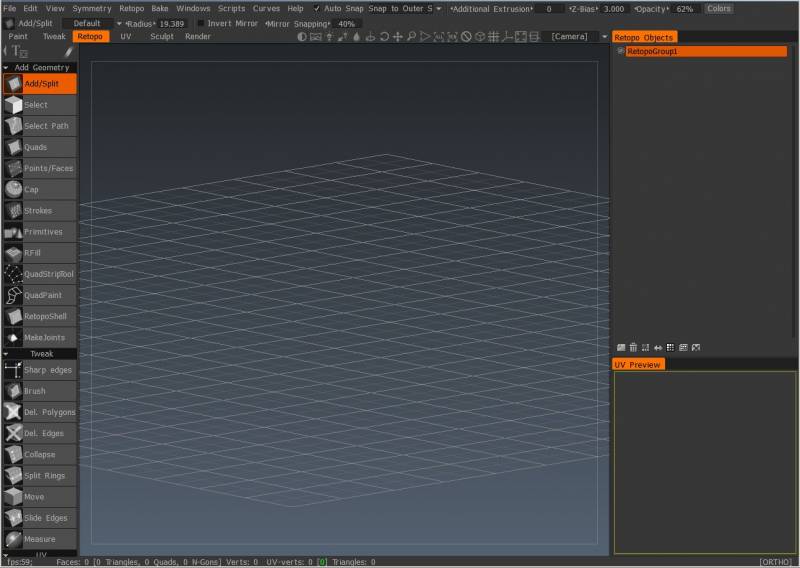
Esteja você ajustando a topologia criada automaticamente com as rotinas Auto Retopo do 3DCoat, criando sua topologia de modelo a partir do zero ou ajustando e refinando a topologia iniciada em um aplicativo externo, o Retopo Room tem o que você precisa.
Cada objeto Sculpt Tree pode ser editado separadamente no Retopo Object Panel (na versão 2022, Retopo Groups foi renomeado Poly Groups). Eles podem ser criados automaticamente ou manualmente se você isolar diferentes áreas de seu modelo para diferentes propósitos e layouts de topologia.
Cada Camada Voxel pode ser trabalhada separadamente através do Painel Poly Groups . Estes podem ser criados automaticamente (quando Auto Retopo é usado) ou manualmente conforme você isola diferentes áreas de seu modelo para diferentes propósitos e layouts de topologia.
Em comparação com a Sculpt Room , a Retopo Room é bastante fácil de digerir, tendo apenas quatro áreas principais para aprender e usar:
- Painel de ferramentas , onde você encontra todas as ferramentas para criar e ajustar a topologia, bem como as ferramentas para criar costuras UV e desembrulhar sua topologia para modificações posteriores na “Sala UV ”.
- Painel Poly Groups , onde você pode isolar todas as áreas e partes do seu modelo que precisam de topologia e textura específicas.
- Painel de visualização UV , que faz exatamente o que diz, exibe uma visualização do seu mapa UV . Não confunda isso com uma área para editar UV. Isso é feito na “Sala de UV ” depois que um modelo foi “Cozido” na “Sala de Pintura”.
- O Menu Retopo – que disponibiliza todas as funções “Import/ Export”, opções de “Baking”, bem como “Salvar” e “Restaurar” do seu trabalho específico de Retopologia.
Certifique-se de prestar muita atenção às Opções que se apresentam tanto no “Painel de Ferramentas” quanto no Painel de Parâmetros de Ferramentas da Barra Superior Retopo (o painel horizontal superior abaixo da área “Menu”). As configurações disponíveis para cada tipo de trabalho que você está realizando mudam automaticamente em ambos os Painéis.
As ferramentas Retopo permitem construir uma nova topologia trabalhando com vértices poligonais individuais, arestas poligonais, faces poligonais e “faixas” poligonais (fileiras de polígonos conectados).
Toda a topologia criada pode ser automaticamente definida como “Snap” para a superfície do modelo mais próxima. Redes de loop inteiras podem ser criadas instantaneamente usando uma combinação de Through Strokes e Freehand Strokes .
“Circular Loop Arrays” também pode ser feito com um mínimo de esforço por meio de Freehand Strokes .
Os primórdios da verdadeira Modelagem Poligonal também começam a aparecer, função a função, dentro dos limites da Sala Retopo .
As novas funções Extrude e Bevel permitem extrudar e chanfrar ambas as arestas e faces de sua topologia, permitindo adicionar todos os novos volumes e detalhes aos seus modelos originais ou importados.
– Adicionado um gerador de comandos Script nas salas Primitive Tool, Sculpt e Retopo . Você pode salvar suas ações em um arquivo de script, alterar seus parâmetros primitivos no script e executá-lo novamente.
– Adicionado suporte a primitivas de Modelagem e Retopo via Scripts. Você pode usar as classes retopo para criar as primitivas na sala Retopo e Modelagem via scripts.
– Adicionadas as novas ferramentas para criação de primitivas 2D para Salas de Modelagem e Retopo . Você pode criar os primitivos 2D (círculo, caixa, plano, elipse, N-gon, disco, triângulo).
– Adicionado o botão Gravar Script no menu superior. O botão muda de cor dependendo do estado do registro. Se o botão estiver vermelho, o script está gravando, o botão azul indica que a gravação foi interrompida.
– Adicionadas as operações booleanas para primitivos de retopo na sala de Retopo e Modelagem. Você pode criar primitivas usando as operações booleanas adicionar, subtrair, cruzar e dividir.
Menu Retopo e Assar
– Parâmetros da ferramenta Retopo Top Bar
Parâmetros da Ferramenta Retopo
– Visualização UV
Manual vs Auto-retopologia. Um olhar rápido.
Tuts da indústria executam uma comparação rápida entre retopo manual e automático neste vídeo de lapso de tempo usando as incríveis ferramentas de retopologia 3DCoat .
Retopologia Automática
Essa função de criação automática de topologia revisada e aprimorada agora produz automaticamente uma topologia de acompanhamento de contorno muito precisa que funciona igualmente bem para formas orgânicas e mecânicas.
Auto Retopo
Retopologia manual
O 3DCoat fornece uma infinidade de ferramentas para construir topologia personalizada, automatizando tarefas repetitivas quando possível, dando a você a velocidade necessária para concluir seu projeto no prazo.
Retopo manual
Retopo Poly Groups
O 3DCoat possui um sistema Layer para repologização de malhas. Isso torna mais fácil repologizar suas malhas com áreas problemáticas e ter várias versões de retopologia do mesmo objeto.
Assim como todas as outras guias de Camada no 3DCoat, elas funcionam como as Camadas no Photoshop. Você pode clicar e arrastar Camadas para reordená-las, arrastá-las para o ícone Lixeira para excluí-las, ocultá-las e mostrá-las com o ícone Visibilidade, etc.
Grupos poli
Import e Export
Import retopo
Export retopo: Exporta a malha Retopo como um patch editável de polígonos em um dos seguintes formatos – .obj, .lwo, .fbx, .stl e .ply
Export selecionado: Exporta apenas as faces selecionadas como um patch editável em um dos seguintes formatos – .obj, .lwo, .fbx, .stl e .ply
Export grupos separados: Exporta cada Grupo Retopo como um objeto separado em um dos seguintes formatos – .obj, .lwo, .fbx, .stl e .ply. Cada objeto retém o nome de seu Grupo Retopo correspondente.
Informação técnica
Retopo Workspace : Este vídeo inicia uma série que fornece uma visão geral das ferramentas Retopo mais usadas no 3DCoat , começando com as ferramentas de Retopologia manual.
Início rápido: Modo Brush UV : Este vídeo demonstra o uso do Modo Brush ao editar UVs no 3DCoat. Ele permite ao usuário remodelar, ajustar ou relaxar as ilhas/conchas UV de forma livre.
Ferramentas de layout UV de início rápido
Corrigindo problemas de ajuste de Retopo
Menu RMB Retopo : Este vídeo demonstra o novo menu RMB no Retopo Workspace. É sensível ao contexto e compacto para ajudar o usuário a trabalhar com mais eficiência.
4.5 Adições ao Retopo Room : Este vídeo aborda algumas novas adições ao Retopo Room no 3DCoat 4.5.
Voxels vs malha de referência : este vídeo compara os dois métodos diferentes para importar uma malha densa em 3DCoat.
Exemplos de Retopo
Fluxo de trabalho da sala Retopo : este vídeo inicia o estágio Retopo deste passo a passo, incluindo uma demonstração do uso do conjunto de ferramentas Kitbashing para acessar e usar rapidamente as predefinições de modelo/malha como pontos de partida.
Truques rápidos e sujos de Retopo : Este vídeo aborda algumas dicas rápidas para acelerar seu fluxo de trabalho ao trabalhar no Retopo Workspace EDIT: Bordas e faces terão o recurso “Relaxar”, bem como uma ferramenta de seleção dedicada “Aumentar/diminuir”, em construção 4.1.13.
Projeto Retopo : Este vídeo inicia um pequeno projeto Retopo usando uma combinação das ferramentas Auto-Retopo e Retopo manual.
Dica rápida: A necessidade de escolher o mapa UV correto, Retopo Mesh : Este vídeo demonstra um recurso integrado do 3DCoat ao trabalhar no Retopo Workspace para permitir que o usuário saiba se ele tem o mapa UV adequado e a camada de malha selecionada ao trabalhar em uma determinada malha.
Duplicando uma malha de Retopo : Este vídeo demonstra dois métodos principais para duplicar malhas de retopo no 3DCoat.
Unifique vários conjuntos UV em um
4.5 Adições ao Retopo Room : Este vídeo aborda algumas novas adições ao Retopo Room no 3DCoat 4.5.
 Português
Português  English
English Українська
Українська Español
Español Deutsch
Deutsch Français
Français 日本語
日本語 Русский
Русский 한국어
한국어 Polski
Polski 中文 (中国)
中文 (中国) Italiano
Italiano Suomi
Suomi Svenska
Svenska 中文 (台灣)
中文 (台灣) Dansk
Dansk Slovenčina
Slovenčina Türkçe
Türkçe Nederlands
Nederlands Magyar
Magyar ไทย
ไทย हिन्दी
हिन्दी Ελληνικά
Ελληνικά Tiếng Việt
Tiếng Việt Lietuviškai
Lietuviškai Latviešu valoda
Latviešu valoda Eesti
Eesti Čeština
Čeština Română
Română Norsk Bokmål
Norsk Bokmål