कई कार्बनिक और मानव निर्मित वस्तुओं का निर्माण एक या एक से अधिक अक्षों में सममित होने के लिए किया जाता है। 3DCoat आपको इस प्रकार की समरूपता के साथ आइटम बनाने और व्यवस्थित करने देता है। यह डायलॉग किसी भी कार्यक्षेत्र में लागू किया जा सकता है जहां “एस” कुंजी दबाकर सममित कार्य संचालित होते हैं।
3DCoat में समरूपता का उपयोग सममित रूप से वस्तुओं को आरेखित करने, मूर्तिकला करने या फिर से आकार देने के लिए किया जाता है। त्वरित पहुँच के लिए, “S” कुंजी दबाएँ। डिफ़ॉल्ट रूप से, समरूपता सक्रिय नहीं होती है।
समरूपता को चालू और बंद करें, समरूपता तल को तीन अक्षों में से किसी के लिए सक्रिय होने के लिए सेट करें, समरूपता विमानों के स्थान को रीसेट करें, दृश्य प्रदर्शन को छुपाएं और इन विकल्पों के साथ गलती से इसे स्थानांतरित करने से बचने के लिए सक्रिय विमान स्थिति की स्थिति को लॉक करें।
समरूपता सक्षम करें: समरूपता को चालू/बंद करें।
सममिति तल दिखाएँ: केवल सममिति तल की दृश्यता को टॉगल करता है।

समरूपता प्रकार
मिरर: एक प्लेन या कई प्लेन में पेंट, स्कल्प्ट या रिटोपोलोजी करें।
रेडियल समरूपता: आवश्यकतानुसार कई रेडियल स्लाइस के साथ रेडियल रूप से पेंट, स्कल्प्ट या रिटोपोलोगाइज़ करें। यदि आवश्यक हो तो अधिक जटिल प्रक्रियाओं के लिए रेडियल और समरूपता विमान में एक साथ बना सकते हैं। प्रतिबिंबित समरूपता से पहले रेडियल ऑब्जेक्ट बनाता है।
रेडियल मिरर: एक समरूपता विमान में पेंट, मूर्तिकला, या रेटोपोलॉज करें। मिरर और रेडियल मोड का एक संकर। प्रतिबिंबित समरूपता तल के बाद रेडियल ऑब्जेक्ट बनाता है।
अनुवाद: यह अंतरिक्ष और टाइल वाले बनावट में आवधिक संरचनाओं को चित्रित करने/बनाने की अनुमति देता है। जब आप केवल रंग का उपयोग करते हैं तो स्प्लैश स्क्रीन की टाइलें अच्छी होती हैं। जैसे ही आप मूर्तिकला करने की कोशिश करते हैं, वे कलाकृतियों का कारण बनते हैं। उपरोक्त अनुवाद समरूपता विधि export गहराई के लिए मूर्तिकला के लिए एकदम सही है। कोई कलाकृतियां नहीं…
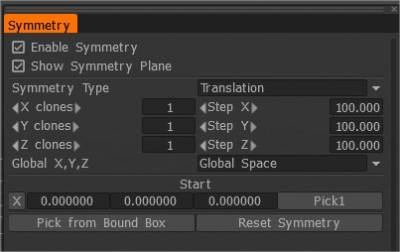
ईविल_वीज़ल: वीडियो में नहीं दिखाई गई महत्वपूर्ण बात यह है कि आपको 100×100 ऑफसेट के साथ अनुवाद समरूपता को सक्षम करने से पहले, सतह मोड में 120x120x5 जैसे अपने bake की तुलना में थोड़े बड़े आयामों के साथ आदिम बॉक्स बनाने की आवश्यकता है। तो आप कलाकृतियों के बिना टाइल की सीमाओं के पार मूर्तिकला कर सकते हैं।
और परतों का उपयोग: शुरू करने से पहले परत पैनल में हमेशा नई परत बनाएं, ताकि आप SL ब्रश को मिटा सकें, और केवल SL परत को हटाकर साफ बॉक्स में वापस लौट सकें।
एक्स, वाई, जेड टॉगल
सममिति के लिए संबंधित तल को चालू/बंद करता है।
ग्लोबल एक्स, वाई, जेड
आपको यह निर्दिष्ट करने की अनुमति देता है कि समरूपता तल के लिए वैश्विक केंद्र क्या है, जो या तो वास्तविक वैश्विक स्थान, स्थानीय स्थान (ऑब्जेक्ट्स केंद्र के लिए) या सामान्य केस एक्सिस हो सकता है, जो एक अनुकूलन योग्य केंद्र है।
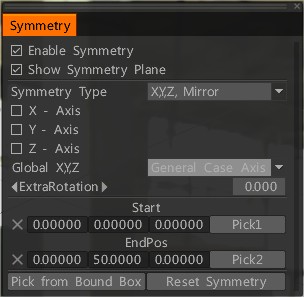
किसी अन्य विशिष्ट अक्ष के चारों ओर किसी वस्तु को प्रतिबिंबित करने के लिए या समरूपता को रीसेट करें और उसके केंद्र का नया बिंदु चुनें। फिर यदि आप इसके साथ ठीक हैं, तो ज्यामिति/समरूपता प्रति पर जाएं। यह चयनित मौजूदा के भीतर एक सममित नई वस्तु बना देगा।
आभासी समरूपता (Retopo रूम)
Retopo रूम के लिए समरूपता का एक अतिरिक्त मोड आपको आभासी समरूपता बनाने की अनुमति देता है ताकि आप देख सकें कि आपका Retopo ऑब्जेक्ट सममित रूप से कैसा दिखेगा। आभासी समरूपता से एक “वास्तविक” व्यावहारिक जाल भी बनाया जा सकता है, लेकिन यह भी ध्यान रखें कि यदि आपके पास पहले से ही एक सममित Retopo ऑब्जेक्ट है, तो आभासी समरूपता को चालू करना प्रभावी रूप से दिखाई देने वाले बहुभुजों की संख्या पर “डबल-अप” होगा, भले ही ज्यामिति आभासी है।
यह भी ध्यान दें कि यदि आपके जाल में Retopo कक्ष में सममित ज्यामिति है, तो समरूपता मोड को चालू करने से पहले से मौजूद ज्यामिति के शीर्ष पर वास्तविक, संपादन योग्य ज्यामिति बन जाएगी। इसलिए Retopo रूम में उस तरह की जाली के साथ समरूपता का उपयोग करने से बचें।
ट्यूटोरियल
त्वरित युक्ति: स्थानीय समरूपता : एक मॉडल पर समरूपता का उपयोग करने के बारे में त्वरित युक्ति जो ग्लोबल स्पेस पर केंद्रित ग्रिड के मूल में पंक्तिबद्ध नहीं हो सकती है।
जल्द सलाह: स्थानीय सममित प्रतिलिपि .
गैर-सममित वस्तुओं के लिए समरूपता 3DCoat ।
स्थानीय समरूपता नकल : यह वीडियो मॉडल के पूरे पक्ष के बजाय सममिति तल पर एक मॉडल के स्थानीय हिस्से की नकल करने के लिए कुछ उपकरणों और तकनीकों को प्रदर्शित करता है।
रेडियल समरूपता : यह वीडियो 4.1 रिलीज के बाद जोड़े गए कई नए समरूपता विकल्पों को प्रदर्शित करता है… रेडियल समरूपता और रेडियल मिरर सहित।
उदाहरण
समरूपता के साथ कार्य करना (Voxel रूम) : यह वीडियो 3DCoat में समरूपता का उपयोग करने का एक प्रदर्शन और स्पष्टीकरण शुरू करता है। यह Voxel रूम को कवर करता है, और फॉलो-ऑन वीडियो अन्य कार्यक्षेत्रों और उनके अद्वितीय समरूपता विकल्पों/उपकरणों को कवर करेगा।
समरूपता के साथ काम करना (Retopo/ UVs) : यह वीडियो समरूपता के साथ काम करने का परिचय जारी रखता है; Retopo रूम और UVs पर ध्यान केंद्रित करना)।
सममिति में कार्य करना (पेंट कक्ष) : यह वीडियो 3DCoat में समरूपता के साथ कार्य करने के परिचय को समाप्त करता है, जिसमें पेंट कक्ष में कुछ विशिष्ट सममिति उपकरणों का प्रदर्शन किया गया है।
 हिन्दी
हिन्दी  English
English Українська
Українська Español
Español Deutsch
Deutsch Français
Français 日本語
日本語 Русский
Русский 한국어
한국어 Polski
Polski 中文 (中国)
中文 (中国) Português
Português Italiano
Italiano Suomi
Suomi Svenska
Svenska 中文 (台灣)
中文 (台灣) Dansk
Dansk Slovenčina
Slovenčina Türkçe
Türkçe Nederlands
Nederlands Magyar
Magyar ไทย
ไทย Ελληνικά
Ελληνικά Tiếng Việt
Tiếng Việt Lietuviškai
Lietuviškai Latviešu valoda
Latviešu valoda Eesti
Eesti Čeština
Čeština Română
Română Norsk Bokmål
Norsk Bokmål