Agregue varias imágenes a una nueva carpeta.
– ¿Qué pasa si tengo un conjunto de imágenes como la de la foto? ¿Hay alguna manera de configurarlos en una estructura de carpetas que 3DCoat pueda import? Son sólo imágenes de Albedo para pintura de proyección.
En Smart Material Panel, seleccione Crear nueva carpeta y luego presione el ícono de 3 puntos.
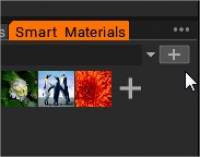
Seleccione la opción: agregar una carpeta existente.
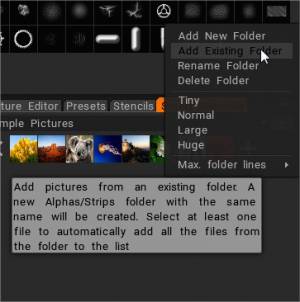
Navegue dentro del contenido de la carpeta y seleccione solo la primera imagen. Presione abrir.
Agregue la carpeta de materiales existente.

Agregue los materiales inteligentes de una carpeta existente. Se creará una nueva carpeta de Materiales con el mismo nombre. Seleccione al menos un archivo para agregar automáticamente todos los archivos de la carpeta a la lista.
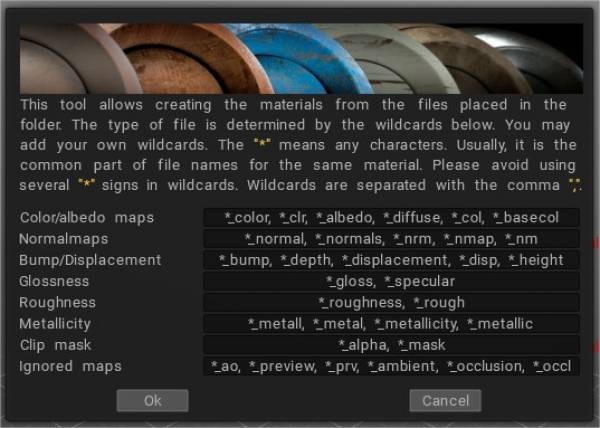
Esta es la lista completa de alias (al final del nombre del archivo) utilizados para reconocer el uso de la textura:
Bulto:
_PROFUNDIDAD, _BUMP, _PROFUNDIDAD, _DISPL, _DISP, _DESPLAZAMIENTO, _D
Mapa normal:
_NMAP, _NM, _NORMAL, _NORMALMAP, _NORM, _NORMALS, _N
Color:
_COLOR, _CLR, _DIFUSO, _ALBEDO, _CL, _RGB, _DIF, _C
Brillo:
_ESPECIFICACIÓN, _BRILLO, _BRILLO, _BRILLO, _BRILLO, _BRILLO
Aspereza:
_RUGOSO, _RUGOSO, _R
Máscara de clip:
_MASK, _MSK, _MS, _CLIP, _ALFA
Metalidad:
_MET, _METAL, _METALL, _METALLICIDAD, _METALIDAD, _METALIDAD, _METALIZACIÓN, _MT, _ME, _METL
Ignorado:
_VISTA PREVIA, _PREV, _TMB, _THUMBNAIL, _PRV, _AO, _OCCLUSION
El cualquiera de . – Se puede utilizar ~ en lugar del signo _.
Si algún mapa tiene un nombre con un espacio en el nombre, la textura se asigna como nuevo Material Inteligente.
 Español
Español  English
English Українська
Українська Deutsch
Deutsch Français
Français 日本語
日本語 Русский
Русский 한국어
한국어 Polski
Polski 中文 (中国)
中文 (中国) Português
Português Italiano
Italiano Suomi
Suomi Svenska
Svenska 中文 (台灣)
中文 (台灣) Dansk
Dansk Slovenčina
Slovenčina Türkçe
Türkçe Nederlands
Nederlands Magyar
Magyar ไทย
ไทย हिन्दी
हिन्दी Ελληνικά
Ελληνικά Tiếng Việt
Tiếng Việt Lietuviškai
Lietuviškai Latviešu valoda
Latviešu valoda Eesti
Eesti Čeština
Čeština Română
Română Norsk Bokmål
Norsk Bokmål