Du kan snabbt skapa 3D-modeller med hjälp av Kitbash verktyg.
Led : ett nytt verktyg har lagts till. Det är en uppsättning av olika delar som kan fästas och länkas till varandra, som “lego”:
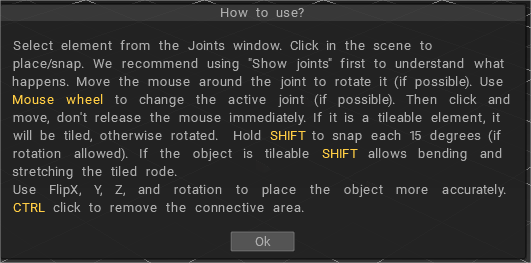
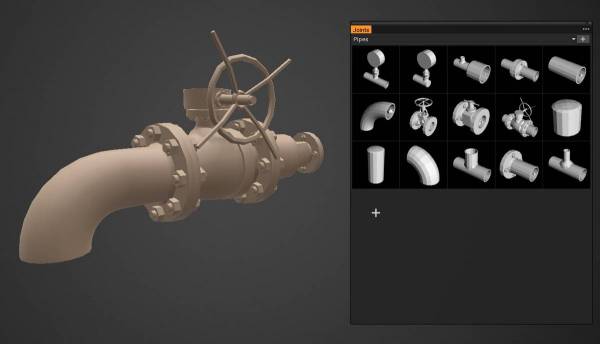
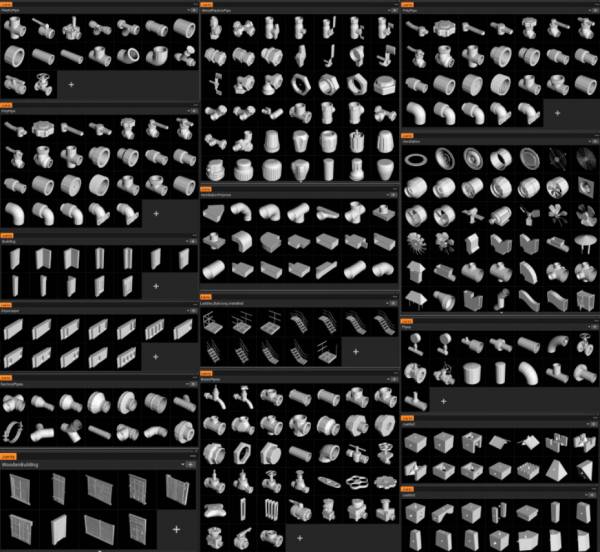
Ett nytt bibliotek med Splines har lagts till : Splines är en uppsättning flexibla objekt som kan sträckas med verktyget Curves eller Snake:
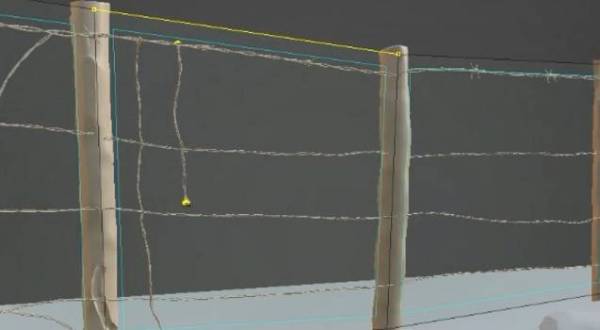
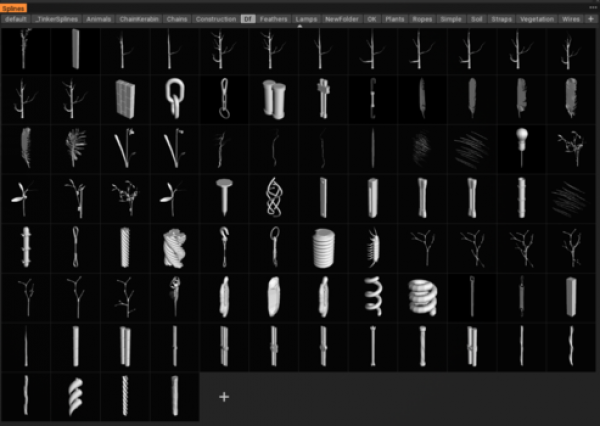
Gemensamma specifikationer
Det finns två sätt att göra elementära tegelstenar för Joints-verktyget.
– Gör fogar i 3D-Coat. Läs detta dokument .
– Gör fogar i några externa redaktörer. Läs specifikationerna .
Technical requirements for models with Joints
Modellen bör skapas med hänsyn till rutnätets skala. Till exempel, om det är en kub, då 10*10*10, en tegelsten – 20*10*10.
Blocken kunde vara större. De bör dock göras så att de appliceras snyggt på rutnätet 10*10*10.
Den vertikala axeln är Y. Om modellen är ett rör, bör diametern vara fem om rörets hörn, valfri parameter som tar hänsyn till hörnet appliceras på röret med 5 i diameter.
Du kan lägga till fogar till modellen direkt i 3DCoat. För detta ändamål, vänligen gör modellen i retopo (skulptera och retopo eller modell i retopo från grunden).
Gå sedan till Retopo rum->Gör skarvar och lägg till så många skarvar du behöver.
Det ser ut så här:
Tryck på Lägg till fog för att lägga till en ny fog. Det finns flera alternativ för varje led – axiell symmetri, vertikal/horisontell inriktning och kompatibilitet med andra leder.
Vänligen fyll i namnet på modellen och tryck på Publicera så snart modellen med skarvar är klar. Modellen kommer att placeras i Joints-paletten och du kommer till Joints-verktyget för att testa modellen med fogar. Var uppmärksam på att modellen med samma namn kommer att skrivas över.
Modellkrav.
Modellerna är lågpolygoner – upp till 5 К polygoner per modell. Om det finns ett rör designat – 16 segment ska skapas.
En modell kan vara en sammansatt. Om det finns ett underobjekt (retopo -grupp) med namnet Shader_Gold, kommer det att skapas en volym som heter Shader_Gold, där underobjekten av denna typ kommer att samlas. Den volymen kommer att tilldelas en shader vars namn passar bäst med ordet Guld.
Exempel på modeller med fogarna här
De färdiga modellerna ska placeras här
Vänster verktygspanel
Left Tool är mycket likt andra rum, med en specifik fördelning av de nödvändiga verktygen för att göra en snabb kit-bashing med greebles.
 Svenska
Svenska  English
English Українська
Українська Español
Español Deutsch
Deutsch Français
Français 日本語
日本語 Русский
Русский 한국어
한국어 Polski
Polski 中文 (中国)
中文 (中国) Português
Português Italiano
Italiano Suomi
Suomi 中文 (台灣)
中文 (台灣) Dansk
Dansk Slovenčina
Slovenčina Türkçe
Türkçe Nederlands
Nederlands Magyar
Magyar ไทย
ไทย हिन्दी
हिन्दी Ελληνικά
Ελληνικά Tiếng Việt
Tiếng Việt Lietuviškai
Lietuviškai Latviešu valoda
Latviešu valoda Eesti
Eesti Čeština
Čeština Română
Română Norsk Bokmål
Norsk Bokmål