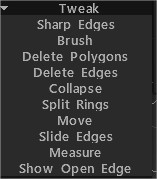
Гострі краї: позначає краї як гострі. Нормалі будуть розділені вздовж цих країв.
Brush: цей інструмент працює подібно до м’якого виділення. Вершини, найближчі до центру курсора пензля, рухаються більше, ніж вершини на зовнішніх краях. Використовуйте SHIFT, щоб згладити відстань між вершинами. Зберігати межі під час згладжування: якщо цей параметр увімкнено, межі збережуться під час згладжування сітки. Натисніть SHIFT, щоб згладити.\ Через усі групи: робота через усі видимі групи.\
Видалити багатокутники: клацніть (окремо) або перетягніть курсор уздовж багатокутників, щоб видалити їх. Утримуйте клавішу CTRL, щоб видалити зв’язані набори багатокутників.
Видалити краї: видалити краї, кільця або петлі. Утримуйте клавішу CTRL, щоб швидко вибрати та видалити цілі краєві петлі.
Згорнути: ВИКОРИСТОВУЙТЕ ЛКМ на краю, щоб згорнути його. Використовуйте CTRL+LMB, щоб згорнути крайові кільця.
Розділені кільця: кільця з розділеними краями з лінією.
Переміщення: змінюйте вершини, ребра та грані.
Зсунути краї: використовуйте ЛКМ, щоб зсунути краї. CTRL+LMB ковзатиме по краях.
Вимірювання: натисніть, щоб додати точки. Використовуйте клавішу SHIFT, щоб вирівняти лінії по горизонталі, вертикалі або діагоналі. Натисніть ESC, щоб зупинити створення довідника вимірювань. Новий клік почне новий посібник. Натисніть на лінії та точки, щоб розділити лінії або перетягнути точки. Напрямні вимірювання можна використовувати в інших інструментах як візуальні маркери або напрямні прив’язки.
Показати відкритий край: відкритий край малюнку сітки за допомогою Red. Двічі клацніть, щоб стерти точку. Перемістіть сусідні точки разом, щоб стерти захоплену точку. Використовуйте CTRL, щоб уникнути прив’язки до існуючих точок або ліній, наприклад, коли вам потрібно почати нову лінію з наявної точки чи лінії.
 Українська
Українська  English
English Español
Español Deutsch
Deutsch Français
Français 日本語
日本語 Русский
Русский 한국어
한국어 Polski
Polski 中文 (中国)
中文 (中国) Português
Português Italiano
Italiano Suomi
Suomi Svenska
Svenska 中文 (台灣)
中文 (台灣) Dansk
Dansk Slovenčina
Slovenčina Türkçe
Türkçe Nederlands
Nederlands Magyar
Magyar ไทย
ไทย हिन्दी
हिन्दी Ελληνικά
Ελληνικά Tiếng Việt
Tiếng Việt Lietuviškai
Lietuviškai Latviešu valoda
Latviešu valoda Eesti
Eesti Čeština
Čeština Română
Română Norsk Bokmål
Norsk Bokmål