This baker runs a routine that calculates “Ambient Occlusion” (global illumination) based on tracing a number of light rays surrounding an object.
Use this to simulate “real world” ambient lighting situations. It may take a long time to complete. This tool calculates the global illumination from many spot lights distributed over.
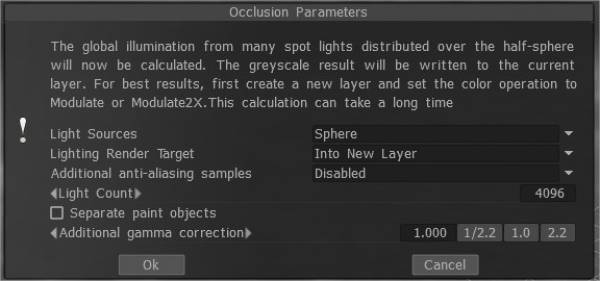
The grey scale results will be written to the current layer. So it is better to create a new layer and set color operation “Modulate” or “Modulate2X”.
An occlusion calculation tool is specially optimized for high polygons (several million), it is fast but you know that it still needs some time in such high polygons.
Light sources (distribution of lights)
- 1) over the hemisphere
- 2) over the sphere
- 3) over hemisphere + sphere
Lighting render target: You must choose a layer to which the occlusion calculation is placed. You can choose to add a new layer automatically or overwrite the current layer. In the first case, you do not forget to delete a new layer for light calculation. Also, a new color option, “To time,” is installed for a new layer. In the case of rendering the former layer, all its color information will be deleted.
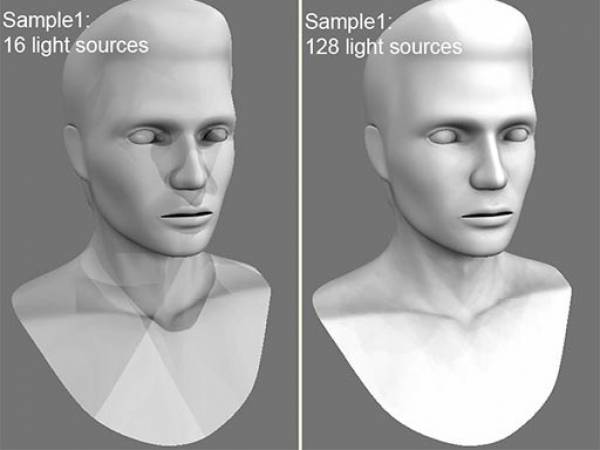
Lights count: The more lights, the longer the calculation. The more light sources there are the better the quality of lighting and the longer its calculation.
The maximum value is 256, and the minimum value is 16.
Additional anti-aliasing samples: Amount of post-smoothing steps after occlusion calculation. The calculation will be used the texture several times bigger. This allows you to get rid of some artifacts if there are too small UV islands or long pixels.
Warning: this function will slow down the calculation and consume more RAM and VRAM.
Separate paint objects: Explode the object on parts to avoid wrong AO contact projections.
Tutorials
AO Baking w/ OpenGL & Normal Map utilization: This video covers two major new improvements to AO baking in OpenGL acceleration and Normal Map utilization.
 Slovenčina
Slovenčina  English
English Українська
Українська Español
Español Deutsch
Deutsch Français
Français 日本語
日本語 Русский
Русский 한국어
한국어 Polski
Polski 中文 (中国)
中文 (中国) Português
Português Italiano
Italiano Suomi
Suomi Svenska
Svenska 中文 (台灣)
中文 (台灣) Dansk
Dansk Türkçe
Türkçe Nederlands
Nederlands Magyar
Magyar ไทย
ไทย हिन्दी
हिन्दी Ελληνικά
Ελληνικά Tiếng Việt
Tiếng Việt Lietuviškai
Lietuviškai Latviešu valoda
Latviešu valoda Eesti
Eesti Čeština
Čeština Română
Română Norsk Bokmål
Norsk Bokmål