Den här nya borstmotorn låter dig modifiera kontrollerna för skulpteringsverktygen.
Bygg nya penslar eller modifiera befintliga finjusteringar för att passa dina behov.
Ny uppbyggnadsmekanism för skulpteringsborstemotor:
– Nu fungerar uppbyggda och icke-uppbyggda borstar på samma sätt; skillnaden börjar när du kommer att stryka samma plats många gånger.
– Icke-uppbyggnad når en viss höjdgräns; uppbyggnaden växer oändligt (men långsamt) om modifieraren tillåter.
– Voxelfärgen appliceras på många verktyg: Blob, spik, orm, muskler, primitiver, etc.
– Du kan nu skulptera och måla samtidigt med alla Voxel Brush -motorbaserade penslar.
– Alla ytborstar baserade på Brush Engine har fått en ny parameter – anpassning av påverkansområde. Det är viktigt att begränsa borstens inverkan i trånga områden.
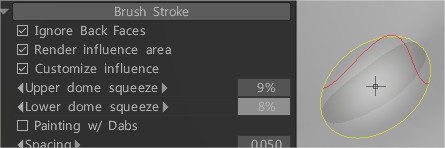
Ändra borstparametrar för skulpteringsverktygen.
Det finns ett brett utbud av borstar, alla med en unik egenskap.
För att komma åt verktygsalternativ måste du klicka på Redigera borstparametrar.
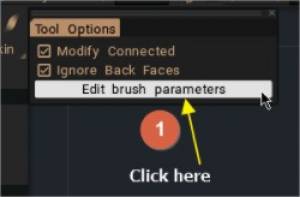
Brush för voxel och ytverktyg
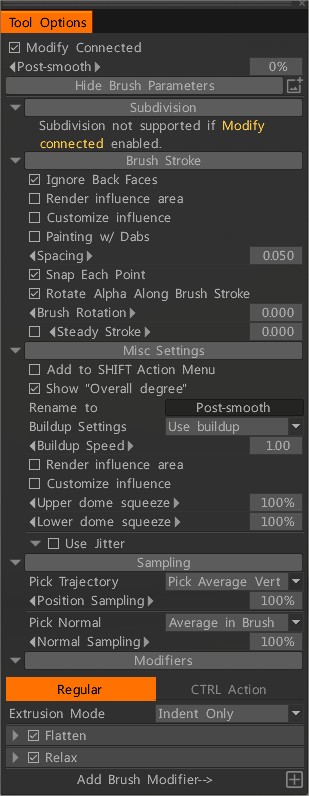
Endast tillgängligt i Voxel Mode kan du hitta dessa alternativ:
– Voxel Paint: Du kan nu skulptera och måla samtidigt med alla Voxel Brush Engine-baserade penslar.
– Fungera som Vox Hide: vilken Voxel Brush Engine-borste som helst kan användas som Vox Hide-borste; aktivera bara det mycket synliga alternativet i borsten.
– Ändra ansluten:
– Post-slät:
Verktygsalternativmenyer
– Underindelning: Det här alternativet stöds inte om Ändra ansluten är aktiverat. Avmarkera “Ändra ansluten”.
– Brush Stroke: Hur skulpterad stroke appliceras.
– Övriga inställningar: I huvudsak ny uppbyggnadsmekanism för Clay Engine. Nu fungerar uppbyggda och icke-uppbyggda borstar på samma sätt; skillnaden börjar när du kommer att stryka samma plats många gånger. Icke-uppbyggnad når någon höjdgräns; uppbyggnaden växer oändligt (men långsamt) om modifieraren tillåter.
– Sampling: Hur slagposition tillämpas.
– Modifierare: låter dig bygga dina penslar.
Jämnt (yt) borstläge: Voxelborsten fungerar på samma sätt som ytborstar i det här läget.
Smudge: Dra ytan längs banan.
Nyp: Dra alla hörn mot mitten av borsten.
Rotera: Rotera ytan under borsten.
Sidoförskjutning:
Angulator: Angulatorn väljer två punkter – en till vänster och en på höger sida av borsten. Sedan bygger den två plan från den punkten och knäpper ytan till det närmaste planet. Dessutom lägger den till en liten nypa för att underskatta skärpan i vinkeln.
Alphas: Alpha styr formen på borsten. Alpha är en gråskaleintensitetskarta.
Lägg till Brush : det finns två urvalsmetoder, använd det som redan finns i alfabiblioteket eller skapa nya procedurmässigt med hjälp av kurvredigeraren.
Slå på “Använd aktuell alfa” för att komma åt biblioteket med alfa (T snabbtangent).
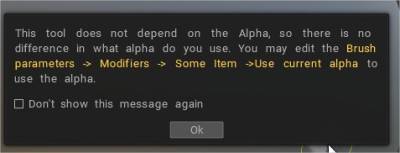
Stäng av för att använda nya proceduralfas.
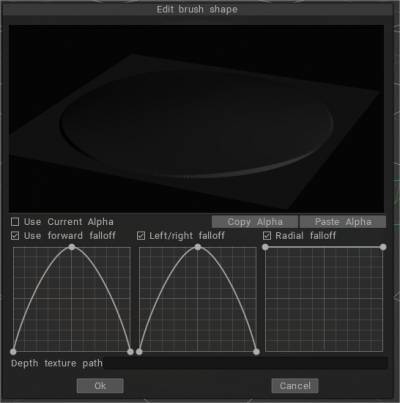
 Svenska
Svenska  English
English Українська
Українська Español
Español Deutsch
Deutsch Français
Français 日本語
日本語 Русский
Русский 한국어
한국어 Polski
Polski 中文 (中国)
中文 (中国) Português
Português Italiano
Italiano Suomi
Suomi 中文 (台灣)
中文 (台灣) Dansk
Dansk Slovenčina
Slovenčina Türkçe
Türkçe Nederlands
Nederlands Magyar
Magyar ไทย
ไทย हिन्दी
हिन्दी Ελληνικά
Ελληνικά Tiếng Việt
Tiếng Việt Lietuviškai
Lietuviškai Latviešu valoda
Latviešu valoda Eesti
Eesti Čeština
Čeština Română
Română Norsk Bokmål
Norsk Bokmål