W pobliżu punktów kontrolnych zobaczysz rozwijaną strzałkę towarzyszącą rysowanemu splajnowi. Naciśnij go, a będziesz mógł wybierać różne opcje z obszernego menu poleceń:
Zastosuj: Zastosuj operację splajnu. Zamiast tego możesz użyć ENTER. Po naciśnięciu klawisza CTRL będzie przeciwdziałać.
Wyczyść: Wyczyść wszystkie punkty kontrolne.
Odłącz od powierzchni: To polecenie odłącza dowolny punkt kontrolny dołączany do powierzchni (punkt kontrolny zostaje dołączony, jeśli zostanie dodany, gdy kursor znajduje się nad powierzchnią).
Spacja przesuwa kształt w przestrzeni ekranu. Przymocuj punkty do powierzchni tak, aby splajn obracał się wraz z modelem.
Spacja przesuwa kształt w przestrzeni ekranu. Użyj tego polecenia, jeśli po dodaniu punktów kontrolnych nacisnąłeś klawisz ESC, a następnie zdecydowałeś się kontynuować. Naciśnij ESC, aby zakończyć.
Edytuj punkty: Jest to tryb domyślny po zakończeniu dodawania punktów kontrolnych. Najedź kursorem na splajn w miejscu, w którym chcesz dodać kolejny punkt kontrolny (gdy zobaczysz czerwony punkt, naciśnij LMB, aby go dodać). Przeciągnij dowolny punkt kontrolny za pomocą LMB. Użyj RMB nad dowolnym punktem kontrolnym, aby przełączyć ostrość wierzchołków.
Przekształć wszystko: Przekształć cały splajn za pomocą manipulatora (obracaj, przesuwaj, skaluj w pionie, poziomie, proporcjonalnie).

B-splajny: (podświetlone). Domyślnie użyj B-splajnów. W tym trybie splajn będzie gładszy i nie będzie przechodził przez punkty kontrolne. Używaj go z ostrością wierzchołkową, aby uzyskać różne formy.
Ukryj linie pomocnicze: Ukryj szare linie łączące punkty kontrolne.
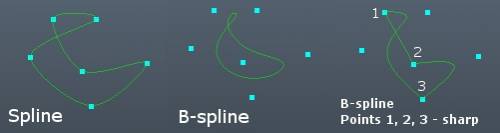
Edytuj tabelę punktów: Ustaw wartości liczbowe każdego punktu kontrolnego. W tym oknie możesz także ustawić typ każdego punktu kontrolnego: ostry (tworzy w tym miejscu ostry narożnik), B-splajn (prosty splajn, jeśli nie jest zaznaczony).
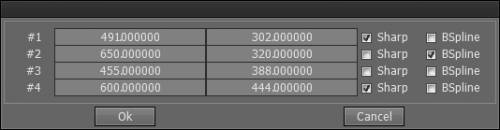
Skala: Ustaw współczynnik skali i naciśnij przycisk „OK” lub ENTER.
Obróć: Ustaw kąt obrotu i naciśnij przycisk „OK” lub ENTER.
Odwróć w poziomie: Odwróć cały splajn w poziomie.
Odwróć w pionie: Odwróć cały splajn w pionie.
Zapisz…: Zapisz splajn do pliku.
Załaduj…: Załaduj wcześniej zapisany splajn z pliku.
Umożliwia zapisywanie i ładowanie profili krzywych. Jest to bardzo zaawansowana funkcja, ponieważ można import pliki EPS i inne typy plików z grafiką wektorową do wykorzystania jako część Brush w pomieszczeniach do malowania lub rzeźbienia. Możesz także zapisać profile krzywych wykonane w 3DCoat, załadować je później lub udostępnić innym.
– Pliki pomocnicze do zapisu to: EPS, Spline (plik zastrzeżony 3DCoat )
– Obsługiwane pliki do ładowania to: EPS, Spline (plik zastrzeżony 3DCoat ), TGA, BMP, PNG, JPG, DDS, TIF/TIFF, EXR, HDR.
Zastosuj „Dociągnięcia” Brush z odstępami: Powoduje to, że bieżący Brush reaguje szczególnie na opcje „Dociągnięcia, drgania i odstępy” znajdujące się w panelu „Opcje Brush ”. Eksperyment najlepiej pokazuje to działanie.
 Polski
Polski  English
English Українська
Українська Español
Español Deutsch
Deutsch Français
Français 日本語
日本語 Русский
Русский 한국어
한국어 中文 (中国)
中文 (中国) Português
Português Italiano
Italiano Suomi
Suomi Svenska
Svenska 中文 (台灣)
中文 (台灣) Dansk
Dansk Slovenčina
Slovenčina Türkçe
Türkçe Nederlands
Nederlands Magyar
Magyar ไทย
ไทย हिन्दी
हिन्दी Ελληνικά
Ελληνικά Tiếng Việt
Tiếng Việt Lietuviškai
Lietuviškai Latviešu valoda
Latviešu valoda Eesti
Eesti Čeština
Čeština Română
Română Norsk Bokmål
Norsk Bokmål