Możesz szybko tworzyć modele 3D za pomocą narzędzi Kitbash .
Połączenia : dodano nowe narzędzie. Jest to zestaw różnych części, które można przyczepiać i łączyć ze sobą, jak „lego”:
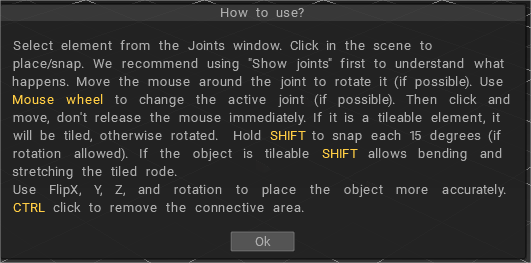
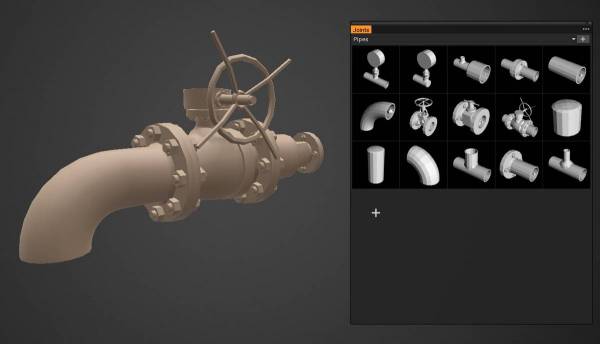
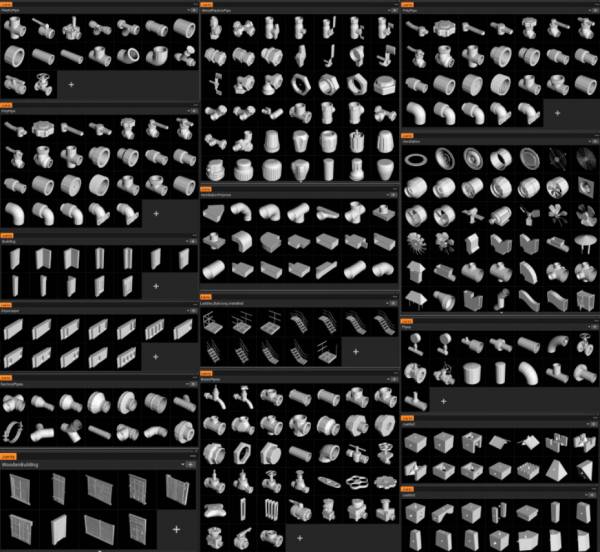
Dodano nową bibliotekę Splajnów : Splajny to zestaw elastycznych obiektów, które można rozciągać za pomocą narzędzia Krzywe lub Wąż:
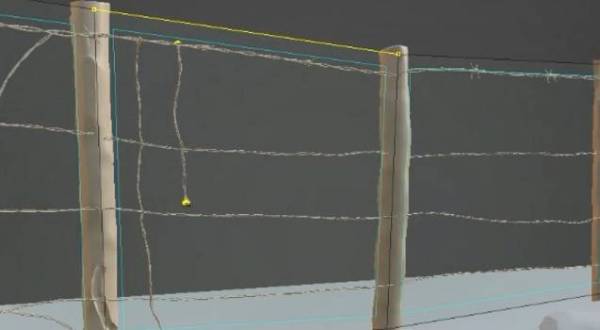
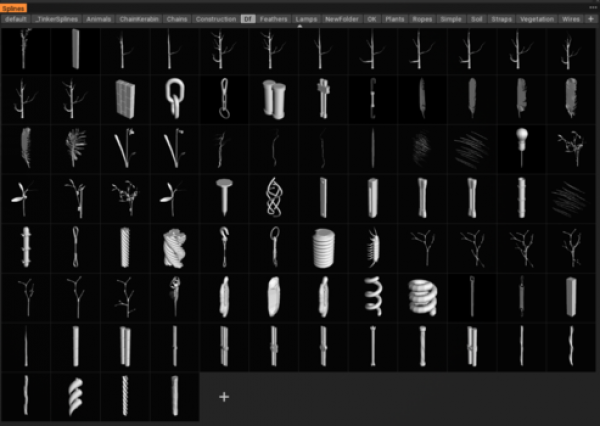
Wspólne specyfikacje
Istnieją dwa sposoby tworzenia podstawowych cegieł dla narzędzia Połączenia.
– Wykonaj połączenia w 3D-Coat. Przeczytaj ten dokument .
– Twórz połączenia w niektórych zewnętrznych edytorach. Przeczytaj specyfikacje .
Technical requirements for models with Joints
Model należy stworzyć z uwzględnieniem skali siatki. Na przykład, jeśli jest to sześcian, to 10*10*10, cegła – 20*10*10.
Bloki mogłyby być większe. Powinny być jednak wykonane tak, aby nakładały się starannie na siatkę 10*10*10.
Oś pionowa to Y. Jeśli modelem jest rura, średnica powinna wynosić pięć, jeśli narożnik rury, dowolny parametr uwzględniający narożnik jest stosowany do rury o średnicy 5.
Możesz dodawać połączenia do modelu bezpośrednio w 3DCoat. W tym celu prosimy o wykonanie modelu w sali retopo (rzeźbienie i retopo lub wymodelowanie w sali retopo od podstaw).
Następnie przejdź do pokoju Retopo > Zrób połączenia i dodaj tyle połączeń, ile potrzebujesz.
To wygląda tak:
Naciśnij Dodaj połączenie, aby dodać nowe połączenie. Istnieje kilka opcji dla każdego złącza – symetria osiowa, wyrównanie w pionie/poziomie i kompatybilność z innymi złączami.
Wpisz nazwę modelu i naciśnij Opublikuj, gdy tylko model z połączeniami będzie gotowy. Model zostanie umieszczony w palecie Joints, a ty przejdziesz do narzędzia Joints, aby przetestować model z połączeniami. Zwróć uwagę, że model o tej samej nazwie zostanie nadpisany.
Wymagania dotyczące modelu.
Modele są typu low-poly – do 5K wielokątów na model. Jeżeli projektowana jest rura – należy utworzyć 16 segmentów.
Model może być złożony. Jeśli istnieje podobiekt (grupa retopo ) o nazwie Shader_Gold, zostanie utworzony wolumen o nazwie Shader_Gold, w którym będą gromadzone podobiekty tego typu. Do tego woluminu zostanie przypisany moduł cieniujący, którego nazwa najlepiej pasuje do słowa Gold.
Przykładowe modele z przegubami zamieszczone tutaj
Gotowe modele należy umieścić tutaj
Lewy panel narzędzi
Lewe narzędzie jest bardzo podobne do innych pomieszczeń, z określonym rozmieszczeniem narzędzi niezbędnych do szybkiego rozbicia zestawu greeble.
 Polski
Polski  English
English Українська
Українська Español
Español Deutsch
Deutsch Français
Français 日本語
日本語 Русский
Русский 한국어
한국어 中文 (中国)
中文 (中国) Português
Português Italiano
Italiano Suomi
Suomi Svenska
Svenska 中文 (台灣)
中文 (台灣) Dansk
Dansk Slovenčina
Slovenčina Türkçe
Türkçe Nederlands
Nederlands Magyar
Magyar ไทย
ไทย हिन्दी
हिन्दी Ελληνικά
Ελληνικά Tiếng Việt
Tiếng Việt Lietuviškai
Lietuviškai Latviešu valoda
Latviešu valoda Eesti
Eesti Čeština
Čeština Română
Română Norsk Bokmål
Norsk Bokmål