Fondamentalement, le mode Miroir Virtuel est utile car il vous permet de travailler exclusivement sur un côté de votre maillage tout en affichant un aperçu virtuel de l’autre côté.
C’est une méthode de travail non destructive que j’apprécie beaucoup. Il vous permet également d’accrocher les bords des polygones le long de la ligne de symétrie à l’aide de « l’accrochage miroir », permettant des modifications rapides et faciles vers des modèles symétriques.
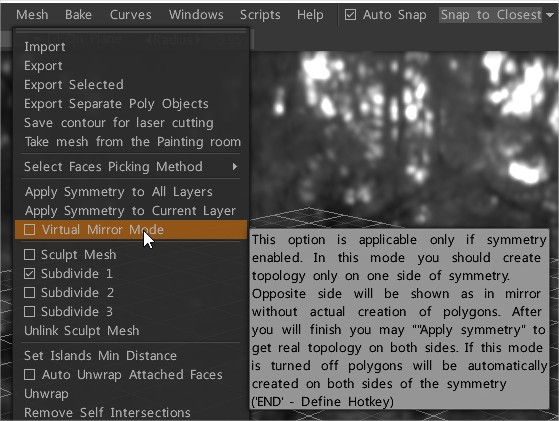
Cela ne fonctionne pas avec l’outil Traits. La solution de contournement consiste à désactiver temporairement la symétrie et à supprimer les faces indésirables qu’elle a créées.
Si le mode miroir virtuel n’est pas coché, 3D-Coat créera de VRAIS polygones des deux côtés du plan de symétrie (pas des polygones virtuels).
Cela rend à son tour “l’accrochage miroir” inactif, il est donc préférable d’activer le “Mode miroir virtuel”, de terminer le travail de retopo , puis de sélectionner “Appliquer la symétrie au calque actuel” dans le menu Retopo pour obtenir les vrais polygones des deux côtés de le plan de symétrie.
Afin de vérifier que les polygones sont correctement connectés le long de la ligne de symétrie, n’oubliez pas de désactiver ensuite la symétrie. Sinon, les polygones virtuels masqueront les polygones réels en dessous.
Le concept clé derrière VMM est qu’il crée des polygones VIRTUELS.
L’activation ou la désactivation du mode miroir virtuel (VMM) ne sont pas si différentes les unes des autres. C’est vraiment visible si vous travaillez sur la boucle du bord central, là où les deux moitiés d’un maillage se soudent ensemble. Si VMM est activé et que vous déplacez un sommet, le snap ne fonctionne pas et ce que 3DC vous montre est complètement différent de la réalité réelle.
Le seul inconvénient de travailler avec VMM est que l’accrochage miroir crée un écart visuel entre l’endroit où vous voyez les sommets se connectant le long de la ligne de symétrie et l’endroit où se trouvent réellement les sommets. Vous pouvez voir l’emplacement réel de vos sommets en désactivant la symétrie, ou vous pouvez également les voir en les survolant avec l’outil “Ajouter/Split”, à quel point ils sont mis en surbrillance, et vous verrez que souvent ils sont en fait assez loin de la ligne de symétrie.
Plus le niveau de “claquage miroir” est élevé, plus ce problème s’aggrave. Baisser “l’accrochage miroir” à zéro révélera donc l’emplacement réel de vos sommets. La chose à retenir est que “l’accrochage miroir” est également virtuel et qu’il n’est cuit qu’une fois que vous “appliquez la symétrie au calque actuel”. Une fois que l’on a compris ce concept, on s’y habitue, et travailler avec VMM devient merveilleux !
Une bonne approche consiste à terminer votre retopo sur un côté de votre modèle avec VMM activé, puis à désactiver la symétrie et à vérifier s’il y a des polygones parasites sur le côté opposé de votre maillage. S’il y en a là-bas, supprimez-les simplement. La seule façon dont certains polygones peuvent apparaître là-bas est si vous désactivez VMM à un moment donné pendant que vous travaillez (c’est pourquoi vous devriez simplement le laisser allumé tout le temps). Une fois que ce côté est complètement exempt de polygones, réactivez la symétrie et “appliquez la symétrie au calque actuel”. Cela vous donnera les deux côtés 100 pour cent identiques.
Si je travaille sur un maillage qui comporte déjà des polygones des deux côtés de la ligne de symétrie, je supprime toujours tous les polygones d’un côté afin de m’assurer de ne causer aucun problème une fois que j’activerai VMM.
Attention : le “mode miroir virtuel” activé permettra la construction de la géométrie sur la moitié gauche, mais ne la reflétera pas sur la moitié droite, et n’affichera aucun résultat car il montre le miroir du manque de géométrie sur la moitié droite.
La topologie avait un côté « correct » et un côté « incorrect ».
Sélectionnez d’abord le bon calque retopo .
 Français
Français  English
English Українська
Українська Español
Español Deutsch
Deutsch 日本語
日本語 Русский
Русский 한국어
한국어 Polski
Polski 中文 (中国)
中文 (中国) Português
Português Italiano
Italiano Suomi
Suomi Svenska
Svenska 中文 (台灣)
中文 (台灣) Dansk
Dansk Slovenčina
Slovenčina Türkçe
Türkçe Nederlands
Nederlands Magyar
Magyar ไทย
ไทย हिन्दी
हिन्दी Ελληνικά
Ελληνικά Tiếng Việt
Tiếng Việt Lietuviškai
Lietuviškai Latviešu valoda
Latviešu valoda Eesti
Eesti Čeština
Čeština Română
Română Norsk Bokmål
Norsk Bokmål