En vektorforskyvning inneholder XYZ 3D-romkoordinater som har positive så vel som negative verdier som manipulerer hjørner. Bruk fargene rød, grønn og blå for koding, i hvilken retning toppunktene til et nett skal flyttes.
Vector Displacement Alphas er en foreløpig (tidlig fase) støtte for VDM-alfaer i Surface/Extruder-verktøyet. 3-kanaler, 32 bit EXR-er behandles som VDM-er.
Senere vil den bli utvidet (plukke VDM-er fra alle rå overflater, farger, lage VDM fra hvilken som helst modell, støtte VDM-er i voxels og i alle børster).
Prosessen er enkel. Opprett en ny mappe i Brushes hvor du skal laste 32bits exr vdm alphas.
Velg Overflatemodus > Ekstruderverktøy
Mal eller stem over nettet.
På Tool Option-panelet er underinndeling nyttig for å legge til lokaliserte detaljer og unngå å legge til res+ til hele mesh.
– Video laget av bruker MIKE som viser bruken:
Plukk og lim
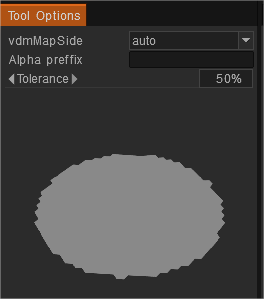
Pick & Paste Surface Sculpt Tool, som ligger i nærheten av Extrude, lar deg hente en funksjon fra en rå overflate, lage et Vector Displacement Map (VDM) og bruke den med Extrude for å duplisere funksjonen.
Det krever ikke en flat eller fin overflate for å ta tak i elementet; den pakker ut og flater ut kanten automatisk. Du kan også export VDM-er som EXR-filer for å bruke i andre applikasjoner.
I tillegg kan du legge til eksterne VDM-alfaer (3 kanaler, 32-bit, EXR/TIFF) i Alphas-panelet og bruke dem i Surface Extrude.
Velg vektorforskyvningskartet fra den rå overflaten og slipp det inn i Alphas-panelet eller dupliser det over overflaten.
Trykk RMB over en hvilken som helst VDM-alfa for å lagre VD fra Alphas-panelet og snu X/Y-komponenter om nødvendig.
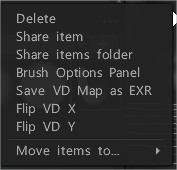
 Norsk Bokmål
Norsk Bokmål  English
English Українська
Українська Español
Español Deutsch
Deutsch Français
Français 日本語
日本語 Русский
Русский 한국어
한국어 Polski
Polski 中文 (中国)
中文 (中国) Português
Português Italiano
Italiano Suomi
Suomi Svenska
Svenska 中文 (台灣)
中文 (台灣) Dansk
Dansk Slovenčina
Slovenčina Türkçe
Türkçe Nederlands
Nederlands Magyar
Magyar ไทย
ไทย हिन्दी
हिन्दी Ελληνικά
Ελληνικά Tiếng Việt
Tiếng Việt Lietuviškai
Lietuviškai Latviešu valoda
Latviešu valoda Eesti
Eesti Čeština
Čeština Română
Română