Jeśli chcesz użyć zestawu narzędzi w Pokoju UV , Twój model otrzyma już jakąś formę topologii i wstępny układ mapy UV — na podstawie „Rozpakowania”, które wykonałeś w Pokoju Retopo .
W tym kontekście „Menu tekstur” pojawia się w panelu menu głównego z listą funkcji „Import”.
Jak widać, wszystkie te funkcje Import zajmują się importowaniem pojedynczych tekstur lub warstw tekstur. Po utworzeniu mapy UV następnym logicznym krokiem jest utworzenie warstw tekstury, które można następnie wyeksportować wraz z nowo topologizowanym modelem. A jeśli tekstury zostały już utworzone dla tego modelu, menu Tekstura staje się dostępne do ich import .
W Oknie Otwarcia istnieje również opcja zatytułowana:
Model mapy UV , który, jeśli jest wybrany, otwiera okno dialogowe „Import do Painting na Per-Pixel ” – umożliwiając import modelu z istniejącymi UVs , które można modyfikować w pokoju UV .
autorstwa ALEXA MEISTERA:
Najpierw musimy import nasz model 3D do 3DCoat za pomocą opcji „UV Map Mesh” w menu szybkiego uruchamiania – spowoduje to otwarcie okna dialogowego Import obiekt:
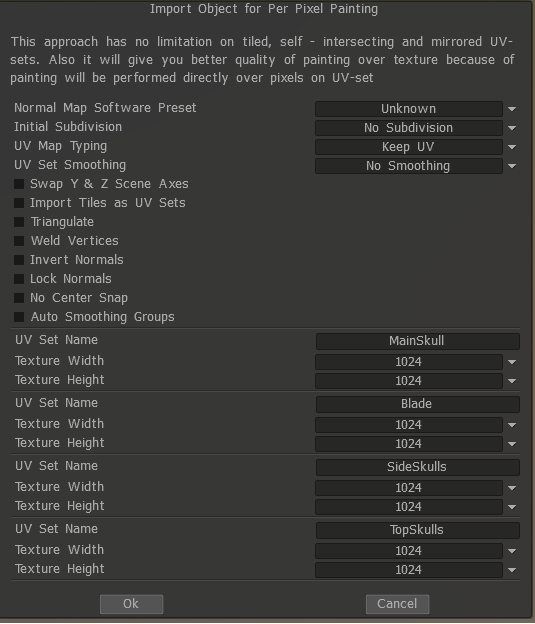
Zwykle wybieram opcję „Zablokuj normalne”, ponieważ chcę, aby była dokładnie taka, jak ją wyeksportowałem. (Jeśli ich nie zatrzymasz, zmieni to większość normalnych na gładkie):

Typowanie mapy UV można zmienić, aby utworzyć nową mapę UV , która utworzy automatyczne mapowanie.
W moim przypadku ustawiłem już 4 mapy UV , więc chciałem je zachować, bo i tak będę je później przerabiał (wystarczy prosta automapa w Maya , żeby coś w nich było).
Teraz, gdy mamy załadowany i skonfigurowany model, przechodzimy do sekcji UV (jeśli jeszcze jej tam nie ma, jest podświetlona na pomarańczowo). Jak widać w Podglądzie UV (który można włączyć w systemie Windows – panele), nasze UV wygląda dość kiepsko. Ma zbyt wiele szwów, a to sprawi, że będzie nam trudniej. Nadaj im odpowiednią teksturę — więc poprawmy to.
Automapa / Automatyczne szwy
Istnieje wiele sposobów robienia UVs od tego momentu, najszybszym, ale prawdopodobnie najgorszym jest automapa, ponieważ ma tendencję do tworzenia zbyt wielu grup UV . Ale może być przydatny w niektórych przypadkach, gdy nie chcesz spędzać na nim dużo czasu. Jeśli jesteś zadowolony z wyników, przejdź do „export”.
Automatyczne szwy to nieco lepsza opcja, ale ma tendencję do błędnego wykonania kilku części, więc przejdź do „zaznacz szwy/pętelki krawędzi”, aby naprawić możliwe „złe” części. Zwłaszcza części organiczne zwykle nie są mapowane w najlepszy sposób.
Pętle brzegowe / Zaznacz szwy
Moją ulubioną częścią 3DCoat jest Mark Seams; podczas gdy pętla krawędzi robi w większości to samo, szwy Mark mogą wybrać tylko część pętli lub całą pętlę krawędzi, naciskając modyfikator przesunięcia.
Jak to działa? To proste, po import modelu naciśnij „wyczyść szwy”, OSTRZEŻENIE spowoduje to usunięcie wszystkich krawędzi UV ! (i utwórz coś takiego jak obraz po prawej) Następnie tworzysz szwy tam, gdzie uważasz, że powinny być i lub gdzie nie będą powodować problemów.
Lewy przycisk myszy po prostu zaznacza krawędź.
Ctrl + lewy przycisk myszy usuwa krawędź.
Shift + lewy przycisk myszy utworzył pętlę krawędzi
Ctrl + shift + lewy przycisk myszy usuwa pętlę krawędzi
Na początku może się to wydawać trochę dziwne, ale po kilku użyciach staje się proste i daje 100% kontrolę nad tym, gdzie powinny być tworzone szwy.
Zobacz też Co to jest UV Mapping?
 Polski
Polski  English
English Українська
Українська Español
Español Deutsch
Deutsch Français
Français 日本語
日本語 Русский
Русский 한국어
한국어 中文 (中国)
中文 (中国) Português
Português Italiano
Italiano Suomi
Suomi Svenska
Svenska 中文 (台灣)
中文 (台灣) Dansk
Dansk Slovenčina
Slovenčina Türkçe
Türkçe Nederlands
Nederlands Magyar
Magyar ไทย
ไทย हिन्दी
हिन्दी Ελληνικά
Ελληνικά Tiếng Việt
Tiếng Việt Lietuviškai
Lietuviškai Latviešu valoda
Latviešu valoda Eesti
Eesti Čeština
Čeština Română
Română Norsk Bokmål
Norsk Bokmål