Ve verzi 2023.25 výše byl odstraněn nástroj “Mesh to NURBS” z modelovací místnosti.
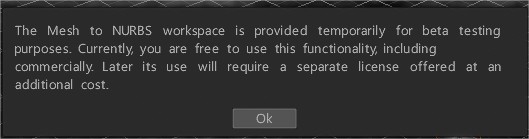
Nástroj “Mesh to NURBS” je nyní pouze v místnosti Mesh to NURBS.
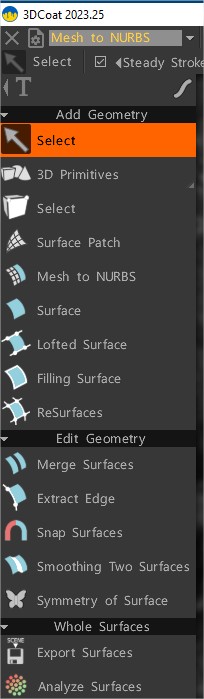
Přidat geometrii
Vybrat: Výběr objektu nebo bodu/hran.
3D primitiva a 2D primitiva: přidejte do své scény 2D nebo 3D primitiva pro blokování základny.
Vybrat: V tomto režimu můžete vybrat jednotlivé vrcholy, hrany a plochy. K odstranění prvků z výběru použijte CTRL.
Vyberte prvek pomocí LMB a poté jej přesuňte (posuňte) pomocí RMB. V režimu ‘Tvář’ použijte INSERT k rozdělení ploch a DEL k odstranění. Chcete-li vybrat smyčku tváří: podržte Shift a dvakrát klikněte na druhou plochu.
V režimu ‘Edge’ použijte INSERT pro rozdělení hran, BKSP pro sbalení, DEL pro odstranění hran, L pro výběr okrajových smyček a R pro výběr okrajových prstenců, SHIFT pro výběr/zvýraznění okrajových prstenců.
Spusťte Gizmo kliknutím pravým tlačítkem myši a současně podržte klávesu Shift.
Plocha: Vybrané křivky definují hranici a geometrii sítě. Frekvence kroku mřížky je regulována U Spanse.
Mesh to NURBS: Převeďte Mesh na NURBS Surface pomocí algoritmu Catmull-Clark s následným export do souboru IGES.
Vyberte dva Surface to Unify. Stiskněte Esc (nebo pravé tlačítko myši) pro zahájení nového výběru. . Před export je také možné sloučit povrchy.
export IGES bude po zkušební době vyžadovat zvláštní licenci, protože jde v podstatě o průmyslový prvek .
Povrch: Můžete upravit některé parametry povrchu.
Plocha s profilováním: Chcete-li vytvořit plochu s profilováním, vyberte více než jednu křivku.
Výplňová plocha: Chcete-li vytvořit výplňovou plochu, vyberte jednu, dvě, tři nebo čtyři hraniční křivky.
ReSurfaces: Nástroj je trochu jako Smart Retopo. 1. Nakreslete spline na Sculpt mesh a stiskněte ENTER (Použít) pro vytvoření povrchu spojením. Spline můžete extrahovat z hrany kliknutím dbl poblíž hran. 2. V režimu Strip můžete kreslit jednoduchý povrchový pás. 3. Musíte nakreslit hranici povrchu.
Upravit geometrii
Sloučit povrchy: Chcete-li sloučit povrchy, vyberte dva povrchy.
Extrahovat okraj: Chcete-li extrahovat okraj, vyberte okraj.
Přichytit povrchy: Vybrané povrchy se přichytí k Sculpt Mesh.
Vyhlazení dvou povrchů: Hladké spojení dvou vybraných povrchů.
Symetrie povrchu: Vyberte povrch pro vytvoření symetrie.
Export povrchy
Celý povrch: Export viditelné povrchy do souboru IGES.
Analyzovat povrchy: Kontrola odchylky povrchu od sítě.
 Čeština
Čeština  English
English Українська
Українська Español
Español Deutsch
Deutsch Français
Français 日本語
日本語 Русский
Русский 한국어
한국어 Polski
Polski 中文 (中国)
中文 (中国) Português
Português Italiano
Italiano Suomi
Suomi Svenska
Svenska 中文 (台灣)
中文 (台灣) Dansk
Dansk Slovenčina
Slovenčina Türkçe
Türkçe Nederlands
Nederlands Magyar
Magyar ไทย
ไทย हिन्दी
हिन्दी Ελληνικά
Ελληνικά Tiếng Việt
Tiếng Việt Lietuviškai
Lietuviškai Latviešu valoda
Latviešu valoda Eesti
Eesti Română
Română Norsk Bokmål
Norsk Bokmål