เมื่อคุณต้องการใช้ชุดเครื่องมือในห้อง UV แบบจำลองของคุณจะได้รับโทโพโลยีบางรูปแบบและการจัดเรียงแผนที่ UV เบื้องต้นแล้ว โดยยึดตาม “แกะกล่อง” ที่คุณดำเนินการในห้อง Retopo
ในบริบทนี้ “เมนูพื้นผิว” จะปรากฏในแผงเมนูหลักพร้อมกับรายการของฟังก์ชัน “Import”
อย่างที่คุณเห็น ฟังก์ชัน Import ทั้งหมดเหล่านี้จัดการกับการนำเข้าพื้นผิวหรือเลเยอร์พื้นผิวแต่ละรายการ หลังจากสร้างแผนที่ UV แล้ว ขั้นตอนต่อไปคือการสร้างเลเยอร์ของพื้นผิว ซึ่งสามารถส่งออกไปพร้อมกับโมเดลโทโพโลยีใหม่ของคุณได้ และหากมีการสร้างพื้นผิวสำหรับรุ่นนี้แล้ว เมนูพื้นผิวจะพร้อมให้ import ผิวเหล่านั้น
ในไดอะล็อกการเปิด ยังมีตัวเลือกที่มีชื่อว่า:
UV Map Model ซึ่งถ้าเลือกไว้ จะเปิดกล่องโต้ตอบ “Import for Per-Pixel Painting” ให้คุณ import โมเดลที่มี UVs ที่มีอยู่ซึ่งสามารถแก้ไขได้ในห้อง UV
โดย ALEX MEISTER:
ขั้นแรก เราต้อง import โมเดล 3 มิติของเราไปยัง 3DCoat ผ่านตัวเลือก “UV Map Mesh” ในเมนูเปิดใช้ด่วน ซึ่งจะเป็นการเปิดป๊อปอัป Import วัตถุ:
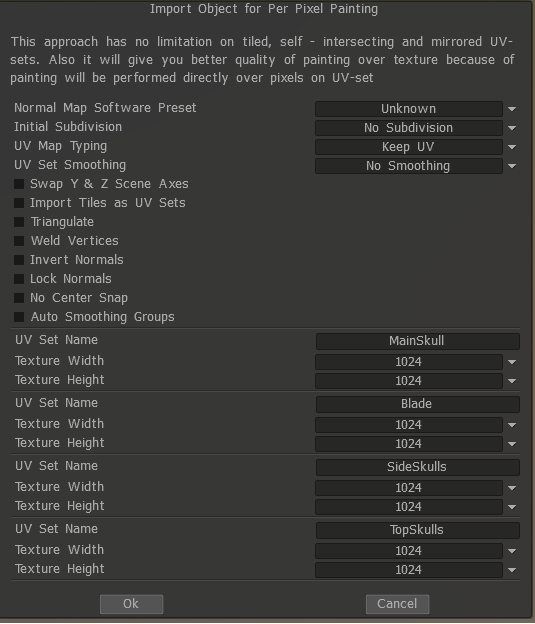
ฉันมักจะเลือกตัวเลือก ‘Lock Normals’ เนื่องจากฉันต้องการให้ตรงกับที่ฉันส่งออก (ถ้าคุณไม่เก็บไว้ มันจะเปลี่ยนความธรรมดาส่วนใหญ่ให้ราบรื่น):

สามารถเปลี่ยนการพิมพ์แผนที่ UV เพื่อสร้างแผนที่ UV ใหม่ ซึ่งจะสร้างแผนที่อัตโนมัติ
ในกรณีของฉัน ฉันตั้งค่าแผนที่ UV ไว้ 4 แผนที่แล้ว ดังนั้นฉันจึงต้องการเก็บไว้ เพราะ Maya จะทำซ้ำในภายหลัง
ตอนนี้เราได้โหลดและตั้งค่าโมเดลของเราแล้ว เราย้ายไปที่ส่วน UV (หากยังไม่มีให้เน้นด้วยสีส้ม) ดังที่คุณเห็นในการแสดงตัวอย่าง UV (ซึ่งสามารถเปิดใช้งานได้ภายใต้ Windows – แผง) UV ของเราดูแย่มาก มีตะเข็บมากเกินไป ซึ่งจะทำให้เราทำพื้นผิวให้ถูกต้องได้ยากขึ้น ดังนั้นเรามาปรับปรุงกัน
แผนที่อัตโนมัติ / Auto Seams
มีหลายวิธีในการทำ UVs จากจุดนี้ไป วิธีที่เร็วที่สุดแต่อาจแย่ที่สุดคือการทำแผนที่อัตโนมัติ เนื่องจากมีแนวโน้มที่จะสร้างกลุ่ม UV มากเกินไป แต่อาจมีประโยชน์ในบางกรณีที่คุณไม่ต้องการใช้เวลากับมันมากนัก หากคุณพอใจกับผลลัพธ์ ให้ข้ามไปที่ “export”
Auto Seams เป็นตัวเลือกที่ดีกว่าเล็กน้อย แต่มักจะทำให้ชิ้นส่วนบางส่วนผิดพลาด ดังนั้นไปที่ “ทำเครื่องหมายตะเข็บ/ห่วงขอบ” เพื่อแก้ไขชิ้นส่วนที่ “ไม่ดี” ที่เป็นไปได้ โดยเฉพาะชิ้นส่วนออร์แกนิกมักไม่ได้รับการแมปด้วยวิธีที่ดีที่สุด
Edge Loops / ทำเครื่องหมายตะเข็บ
ส่วนที่ฉันชอบที่สุดของ 3DCoat คือ Mark Seams; ในขณะที่การวนรอบขอบส่วนใหญ่ทำเช่นเดียวกัน การทำเครื่องหมายตะเข็บสามารถเลือกเพียงบางส่วนของการวนซ้ำหรือวนรอบขอบทั้งหมดโดยการกดตัวปรับเลื่อน
มันทำงานอย่างไร? ง่าย ๆ หลังจากที่คุณ import โมเดลของคุณแล้ว ให้กด “ล้างตะเข็บ” คำเตือน นี่จะเป็นการลบขอบ UV ทั้งหมดของคุณ! (และสร้างบางอย่างเช่นภาพด้านขวา) จากนั้นคุณสร้างตะเข็บที่คุณคิดว่าจำเป็นต้องเป็นและหรือจุดที่จะไม่ก่อให้เกิดปัญหา
คลิกซ้ายเพียงเลือกขอบ
Ctrl + คลิกซ้ายเพื่อลบขอบ
Shift + คลิกซ้ายสร้างการวนรอบขอบ
Ctrl + shift + คลิกซ้ายเพื่อลบการวนรอบขอบ
ในตอนแรกอาจดูแปลกๆ เล็กน้อย แต่หลังจากใช้งานไปไม่กี่ครั้งก็กลายเป็นเรื่องง่าย และให้คุณควบคุมตำแหน่งตะเข็บได้ 100%
ดูด้วย UV Mapping คืออะไร ?
 ไทย
ไทย  English
English Українська
Українська Español
Español Deutsch
Deutsch Français
Français 日本語
日本語 Русский
Русский 한국어
한국어 Polski
Polski 中文 (中国)
中文 (中国) Português
Português Italiano
Italiano Suomi
Suomi Svenska
Svenska 中文 (台灣)
中文 (台灣) Dansk
Dansk Slovenčina
Slovenčina Türkçe
Türkçe Nederlands
Nederlands Magyar
Magyar हिन्दी
हिन्दी Ελληνικά
Ελληνικά Tiếng Việt
Tiếng Việt Lietuviškai
Lietuviškai Latviešu valoda
Latviešu valoda Eesti
Eesti Čeština
Čeština Română
Română Norsk Bokmål
Norsk Bokmål